Timesheet Application
In OfficeClip, employees can manually record hours or can track time using the Check-in Check-out system.
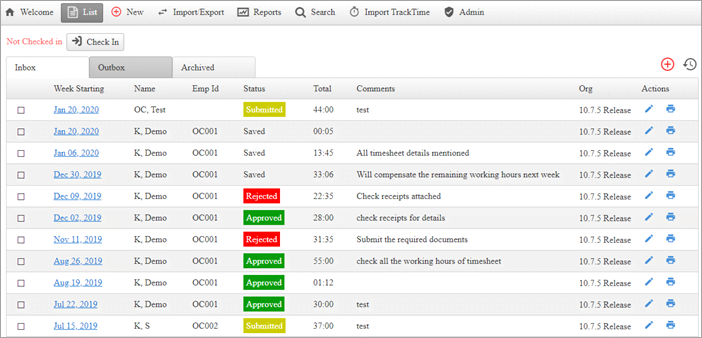
Adding hours manually
- To enter hours manually, employees can click on the New button inside the Timesheet module.
- Employees can also click on the
 icon on the
right side of the Inbox
screen.
icon on the
right side of the Inbox
screen. - Employees can manually enter the number of hours worked, and project and tasks worked on.
- How to create a New Timesheet.
Enter time with In/Out Timesheet
- Employees can click on the Check-in button which will start recording the time.
- At the end of the day, employees can click the Check-out button and enter break hours and details.
- This saves the check-in and check-out time along with the break hours in the timesheet.
DCAA
- Businesses working under Government contracts in the US need to be DCAA compliant.
- OfficeClip timesheets follow the guidelines set by the DCAA.
- Learn more about What is DCAA?
- See How to create DCAA compliant Timesheets.
Proxy
- The Proxy feature allows an employee to create, submit, or approve timesheet on behalf of another employee.
- This feature can be enabled if any employee is not able to access the timesheets or is out of office. In that case, the Administrator can authorize an employee to do certain tasks related to the timesheet on his/her behalf.
- See How the Proxy mechanism works.
Reports
- Reports help the managers analyze the information related to timesheets, projects, or ongoing tasks related to projects.
- OfficeClip has various in-built reports and a user-friendly interface to create custom reports as per the business requirements.
- These reports can be copied, shared, scheduled, and deleted.
- Managers can also set permissions for reports to restrict access for important and confidential reports.
Export Timesheet
- Managers can Export individual or group timesheets in a CSV format.
- Timesheets can also be synced with payroll systems like QuickBooks, Sage50 Accounting and ADP Payroll system.
Rules
Mistakes in the timesheet can be costly for the organization. The rules module in OfficeClip helps to automatically flag many edit rules that are set by the organization. For example, if the organization has a policy that employees need to work at least 40 hours every week, then it is flagged in the timesheet if the employee does not meet this condition.
- Rules in timesheet are set up by the administrator and are defined as a set of actions that trigger when the set conditions are met.
- Setting up rules ensures that the employees follow specific guidelines set up by the organization while filling up the timesheet.
- It is flagged as a warning or error to the employee and the approver.
- Learn more about How to set up rules for timesheet.
Workflow
- The Administrator sets up the workflow for approval of timesheets.
- Workflow routing can be Manual or Automated with a routing level of up to three people.
- With the workflow set, when the timesheet is submitted, it automatically gets routed to the appropriate person.
- Check the process of Setting up Workflow.
