Timesheet Import/Export
The OfficeClip Timesheet application provides various ways to exchange information with external systems.
Exporting Timesheets
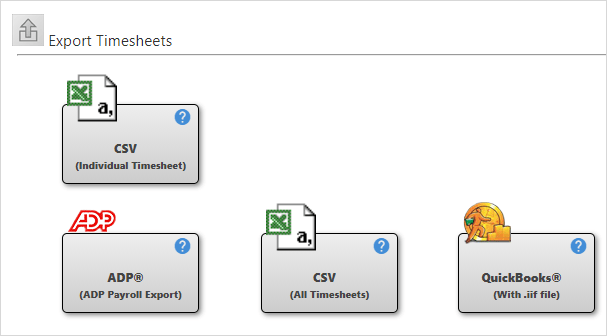
Timesheet data can be exported in various formats. These format includes:
CSV - Individual timesheets
ADP - Payroll Export
CSV - bulk export for all timesheets
QuickBooks - iif files
You can export individual timesheets or export bulk timesheets at once.
CSV - Individual Timesheets
This option allows the user to export their own timesheet.
- Click HRM > Timesheets > Import/Export > CSV(Individual Timesheet).
- Choose the
Date Rangeand select theUsersusing the checkbox, and click Continue. - Click Select all to select all users at a
time. Click Clear all to clear the
selections.
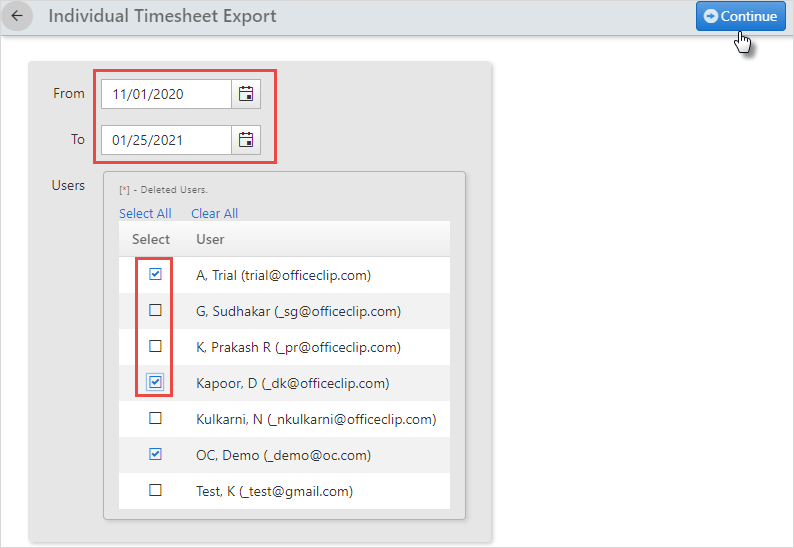
- You will be able to see the details of the
Individual Timesheet Export. - To preview a timesheet click on the
 icon and to export a timesheet in CSV format click on
the
icon and to export a timesheet in CSV format click on
the  icon.
icon.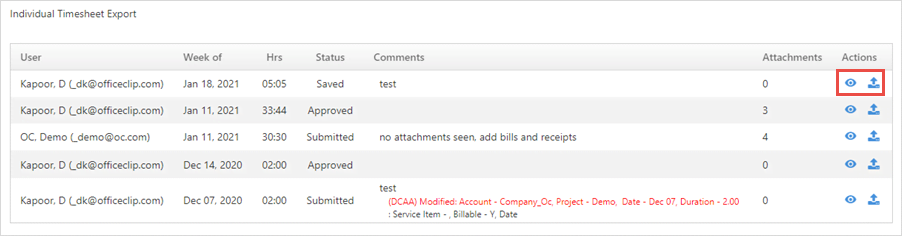
- When you click on the export icon, a CSV file will automatically get downloaded in your system.
CSV - All Timesheets
This feature is only available in the Enterprise edition of OfficeClip.
To export timesheet details for multiple users to a comma separated (CSV) file:
- Click HRM > Timesheet > Import/Export > CSV (All Timesheets).
- Choose the
Date Rangeand select theUsers. Select the appropriate checkbox on the screen for exporting approved timesheets or submitted timesheets. Then click Continue.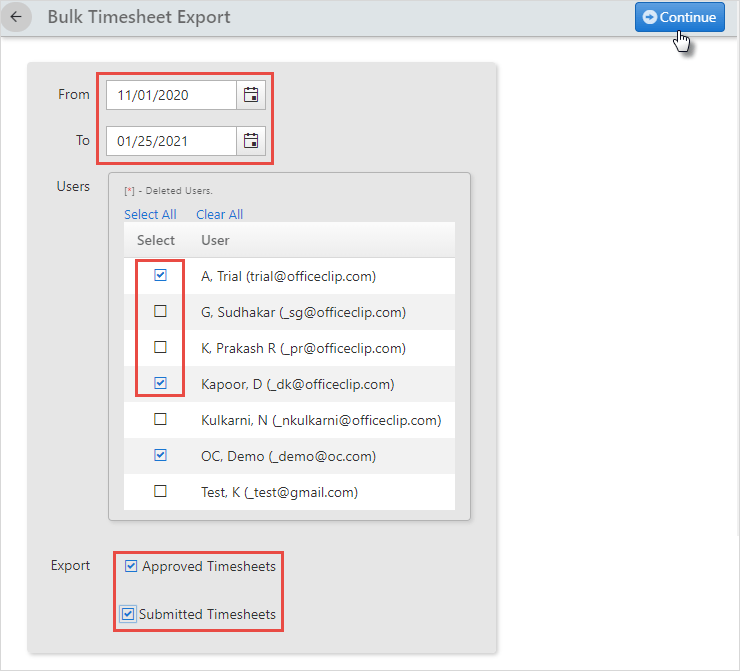
- In the following screen, you can rename the fields and move the
fields as you wish them to appear in the output. Click the
 or
or  buttons to move the fields up or down the list;
determining their order on the exported Excel sheet. In the top
section, select the checkbox if you want the column names to appear
as the first row in the comma separated file.
buttons to move the fields up or down the list;
determining their order on the exported Excel sheet. In the top
section, select the checkbox if you want the column names to appear
as the first row in the comma separated file.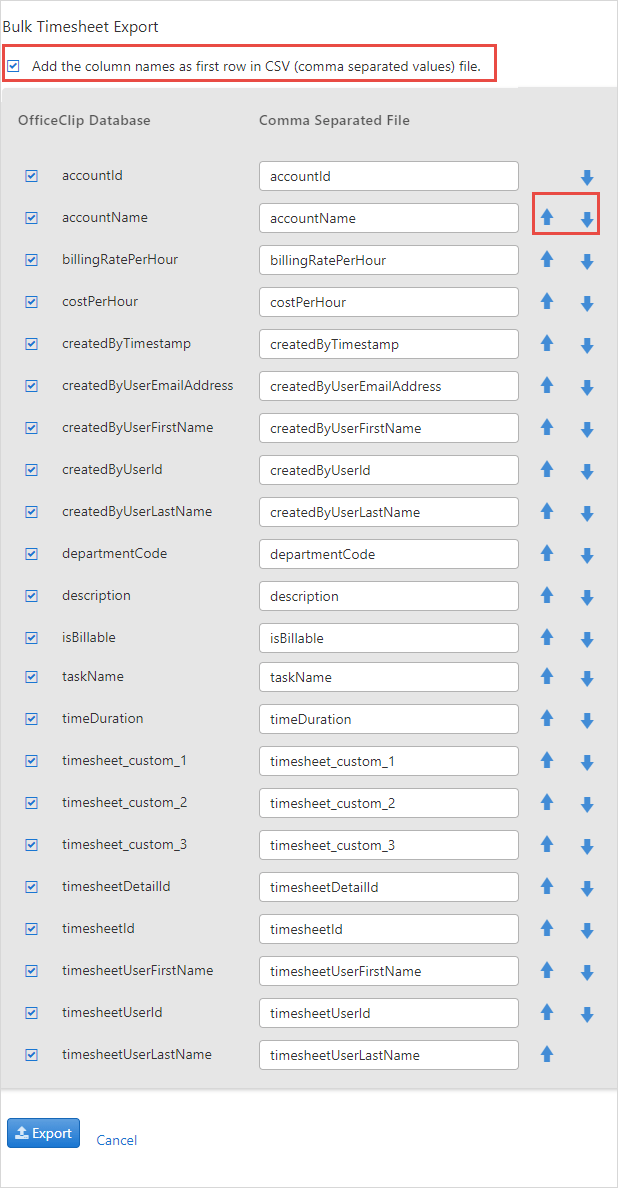
Click Export to view or save as an Excel file.
This feature is only available to the administrators of the OfficeClip organization.
ADP - Payroll export
This feature is only available in the Enterprise edition of OfficeClip.
This function allows sending the OfficeClip timesheet information to the ADP payroll system.
To export timesheet details for multiple users to ADP - Payroll file:
- Click HRM > Timesheet > Import/Export > ADP - Payroll export.
- Choose the
Date Rangeand select theUsers.
- The followings settings are necessary to export timesheets
accurately within OfficeClip:
- Click Settings >
Organization Settings >
Organization > Time Zone
& Custom Fields:
- (Required) Set the Company Code (Co Code) field in Custom 4 field with three characters.
- (Optional) Payroll period defaults to Semi-Monthly; to
change it, set the value of Custom 5
field to Weekly, Biweekly, Semi-monthly or Monthly.
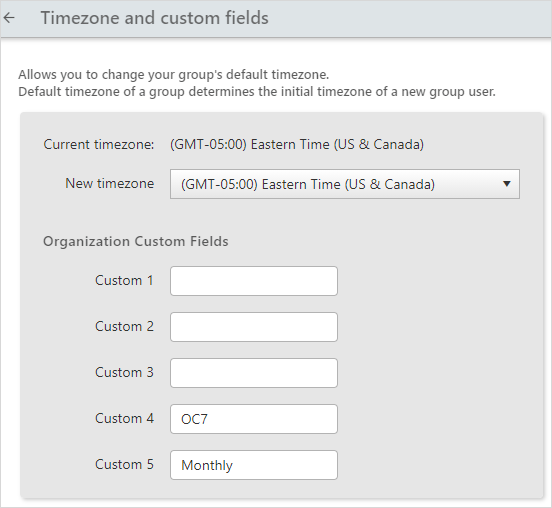
- For each employee, certain fields needs to be set:
- Click Settings > Organization Settings > Users > User details.
- (Required) Set the File# in the Payroll Custom field 5 with six characters
- (if Department is Checked)Set the Employee Department in the Department drop-down, use only the first six characters.
- (if Social Security Number is Checked)Set the
Employee's Social
SecurityNumber in the
Payroll Custom field 4 (only nine
digits allowed)
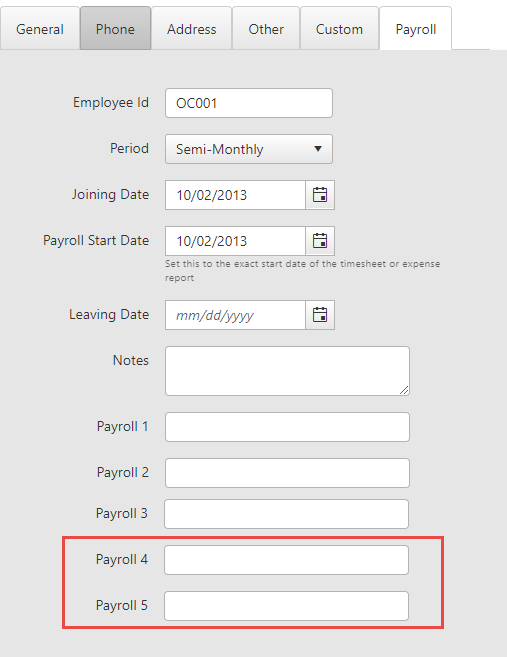
- Click Settings >
Organization Settings >
Organization > Time Zone
& Custom Fields:
- After saving all the necessary details in Settings, click Export.
QuickBooks iif Files
This feature is only available in the Enterprise edition of OfficeClip.
OfficeClip can create iif export files for QuickBooks 2005 or higher versions.
To learn Step-by-step on-screen instructions for creating and importing the QuickBooks compliant iif files, click on the Quickbooks button.
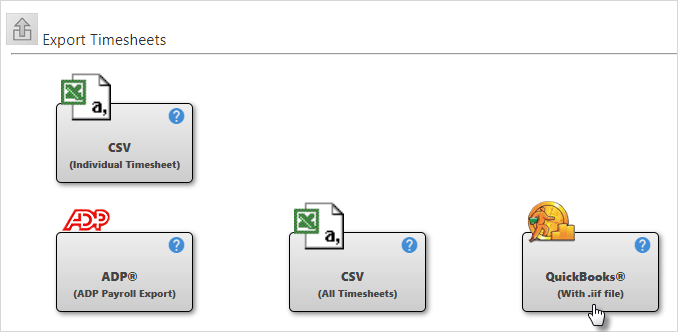
OfficeClip Addins
This feature is only available in the Enterprise edition of OfficeClip.
OfficeClip provides add-ins that can be downloaded and used with the timesheet software.
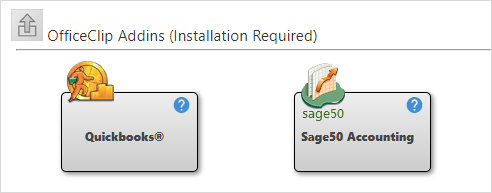
The Timesheet application supports the following add-ins:
QuickBooks- Allows Customer, Projects, Service Items, Employees, Time and Expense information to be exchanged between OfficeClip and QuickBooks. Download the Quickbooks Add-in.Sage 50 Accounting- Allows Customer, Projects, Service Items, Employees, Time and Expense information to be exchanged between OfficeClip and Sage 50 Accounting (formerly Peachtree Accounting). Download the Sage-50 Add-in.
