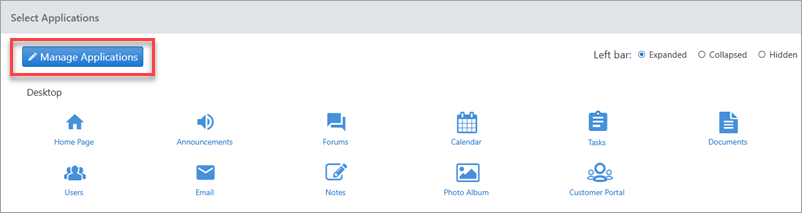Using Applications
There are three different views available for displaying Applications. Choose the view that best suits your needs.
- To select the desired view of the applications, click on
Applications on top menu bar.

- After navigating to the Applications screen, look at the top-right
corner. You'll see options to display applications as Expanded,
Collapsed, or Hidden.
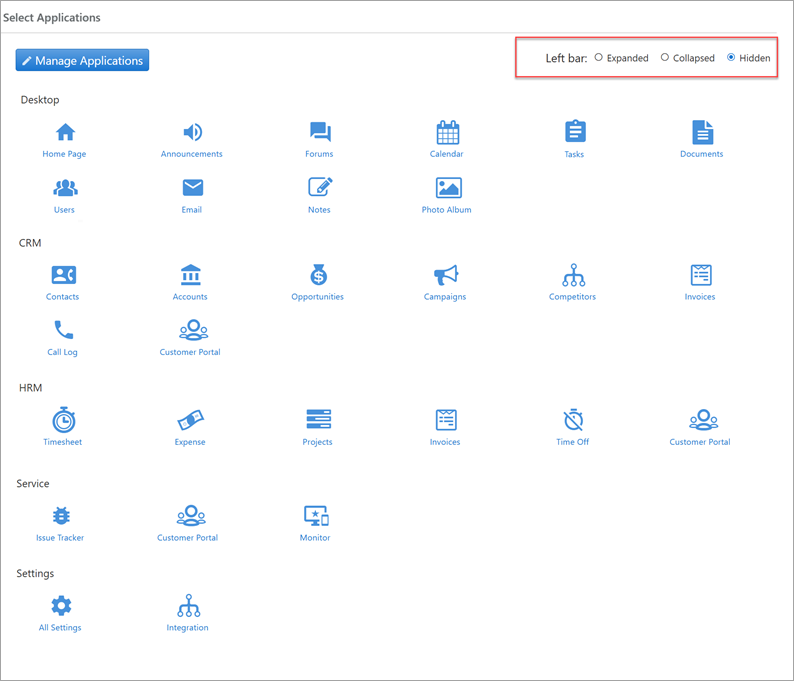
- Selecting the
Expandedoption displays all applications in the left sidebar.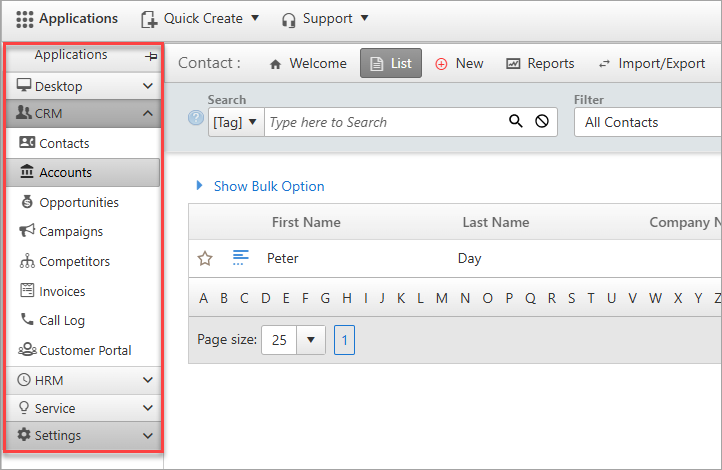
- Selecting the
Collapsedview hides the left sidebar, which expands again when you click on Applications.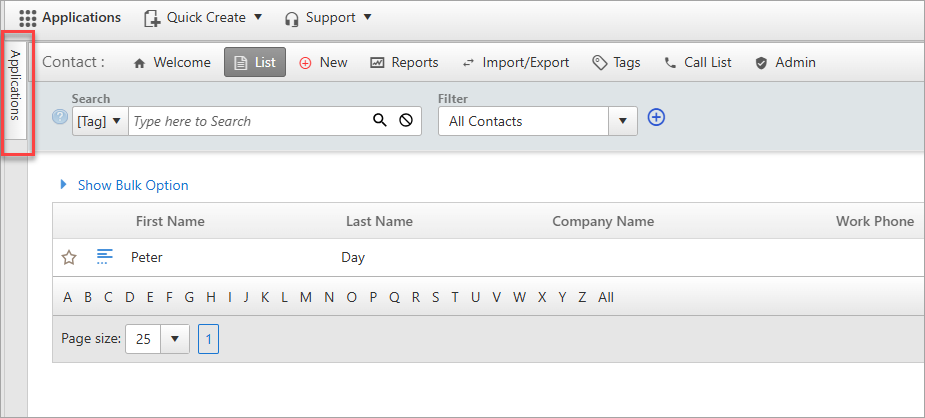
- Selecting the
Hiddenview hides the side bar completely. To access the Applications you need to click on the Applications on the top menu bar.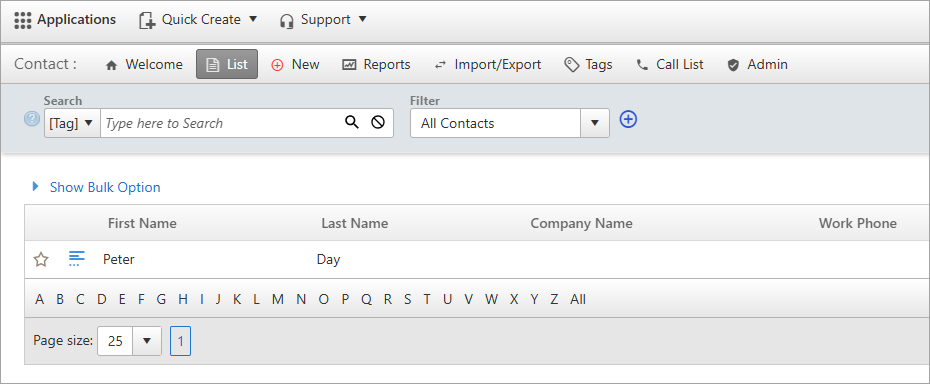
Note:After selecting a view, you must log out and log back in to see the changes reflected in the Applications display.- Click on Manage Applications on the left side
of the screen to reach the Organize Applications
screen. From the Organize Applications screen,
you'll have full control to switch individual applications on or off.