Defining Rules for Timesheet
Rules can be defined to regulate the entries and approvals of timesheets. Rules are created as a set of predefined conditions and actions. Based on the condition, an error message or a warning is displayed by the action.
The following conditions are defined in the Timesheet application.
Check the Total Hours of the Timesheet
Check the Total Hours worked in a Day
Check if one of the columns is left Empty
Check if a Negative Time is entered on the Timesheet
To define rules:
Click HRM > Timesheet > Admin > Rules.
- The screen displays the existing rules. Click Add
Rule to add new rules.
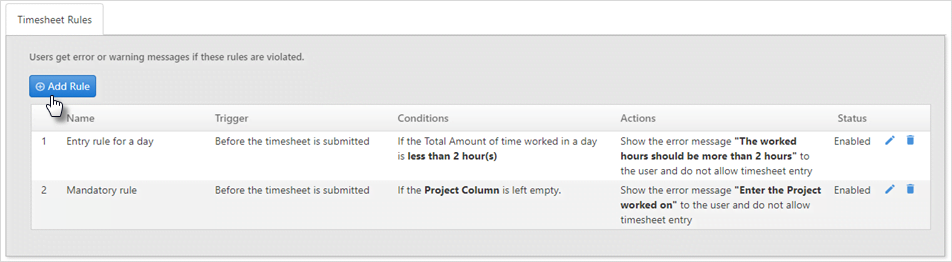
- The rule creation process follows a three-step procedure:
- Set Condition: Add by selecting one of the
predefined conditions and click Add Condition.
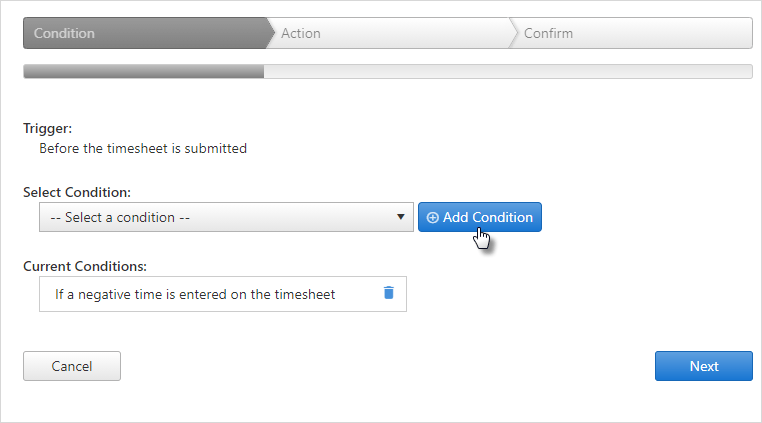
After entering the condition, click Next.
- Set Actions: Select an action and click
Add Action.
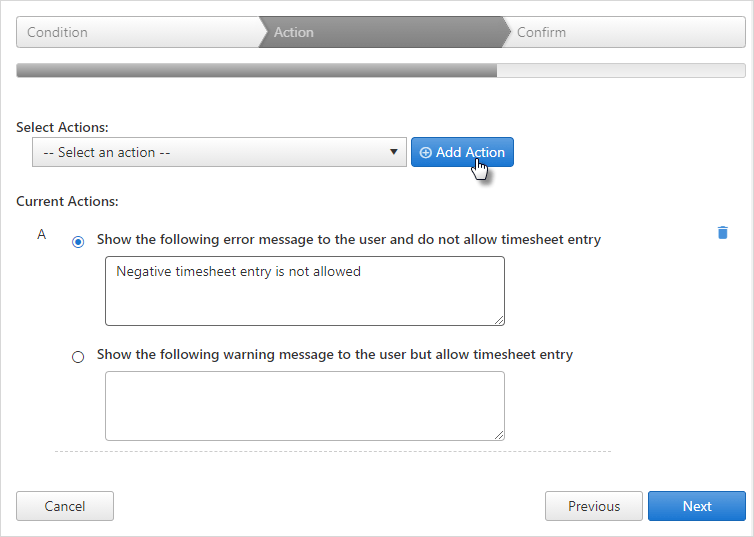
- Current Actions: Enter the message or warning displayed to the user and click Next.
- Confirm Rule: Give the rule a name, enable
it and click Finish.
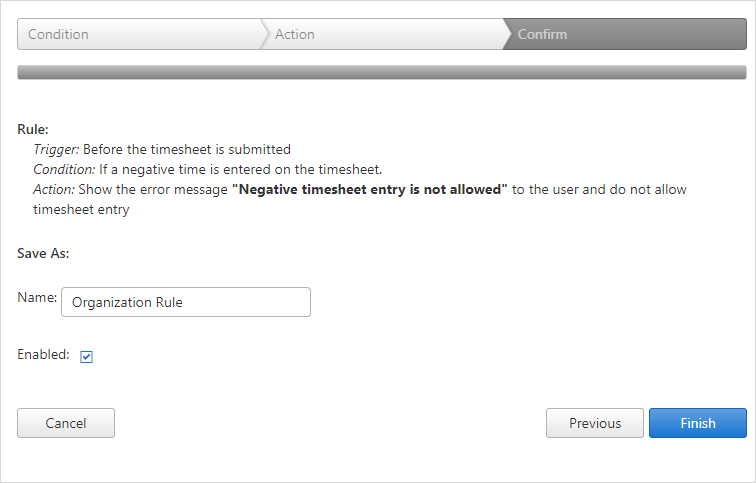
Editing rules
In the Timesheet Rules display page you can see the list of rules entered for your organization:

Click on the
 icon to edit the rule.
icon to edit the rule.Click on the
 icon to delete rules.
icon to delete rules.
Click Next to go to the next Admin.
To go back to the Timesheet list screen, click on the ![]() icon.
icon.