How to use Calendar?
The Calendar module in OfficeClip helps you manage your day to day activities by scheduling your events, appointments, and meetings. The Calendar also displays the time offs taken by employees and can be synced with Google and Outlook.
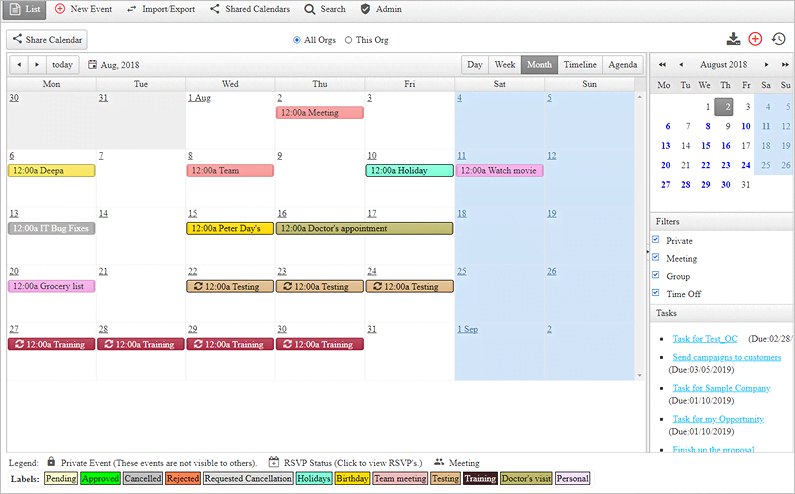
New Event
- Users can create a new event by clicking on the New Event button within the Calendar module.
- Users can also click on the
 icon on the
right side of the Calendar list
screen to create a new event.
icon on the
right side of the Calendar list
screen to create a new event. - This screen will save all the event details, including the date, time, participants, event type, and attachments.
- How to create a New Event.
Agenda
- Agenda will display all the events or appointments within a particular date range.
- It will show all the events with date, time, appointments, recurring events.
- Check Agenda.
Share Calendar
- The shared calendar helps you to share the calendar events with the customer portal users.
- With the Share calendar feature, users can also book appointments with other users.
- Learn How to Share Calendar.
Import/Export
- OfficeClip Calendar can be synced with Google Calendar and Microsoft Outlook.
- Users can also import and export Calendar events in CSV format and iCalendar.
- Learn more about the Import and Export of Calendar events and Google and Outlook Sync.
Recurring Events
- Users can create recurring events with OfficeClip Calendar.
- The recurrence for events can be daily, weekly, monthly, and yearly.
- This recurrence can be set while creating a new event.
- Creating recurring Events.
