Setting Up Workflow - Routing
Setting up the workflow of a timesheet involves configuring the routing and communicating options. Routing is the process of selecting the users to whom timesheets are submitted automatically, and this can vary between one, two and three people. There is also an option for the users to submit timesheets manually. The user who receives the timesheets has three Communication Options to notify the users about the result of the submission:
Approved
Rejected
Submitted
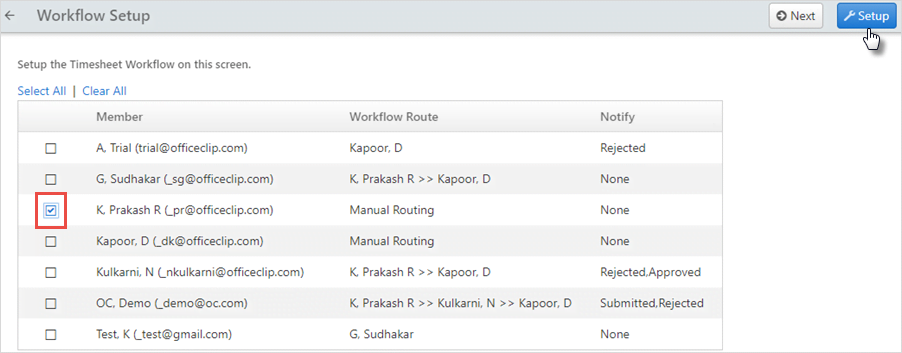
Administrators can set up the notification options so that the users get notified when a timesheet is approved, rejected, or submitted. The following notifications are possible:
The supervisor can be notified whenever a timesheet is submitted for approval.
The employee can be notified whenever the timesheet is approved or rejected.
An approver can set the timesheet so that it automatically gets approved whenever the timesheet is submitted to the user. In this scenario, the approver does not have to approve the timesheet explicitly, and the system automatically sends the timesheet to the next stage of the approval path. The timesheet history records the timesheet as approved by the user. The user sees the status of the submitted timesheet in their inbox.
To manage the approval process, you can create approval paths. OfficeClip Timesheet supports two kinds of approval paths:
Manual Approval Path

In this mode, the user can manually select the approver, for the approval of timesheet.
When the details are entered in the timesheet, the user can select the approver from the drop-down list on the timesheet details screen.
The timesheet will go to the selected approver. This method is useful in situations where approval paths cannot be determined in advance or are frequently changed.
Pre-Determined Approval Path
In this mode, the approval paths are created by the administrator and can be up to three stages long. This means that the timesheet can be routed to up to three people before being finally recorded in the system as approved.
To setup Workflow Routing:
Click HRM > Timesheet > Admin > Workflow.
Select the User and click Setup.
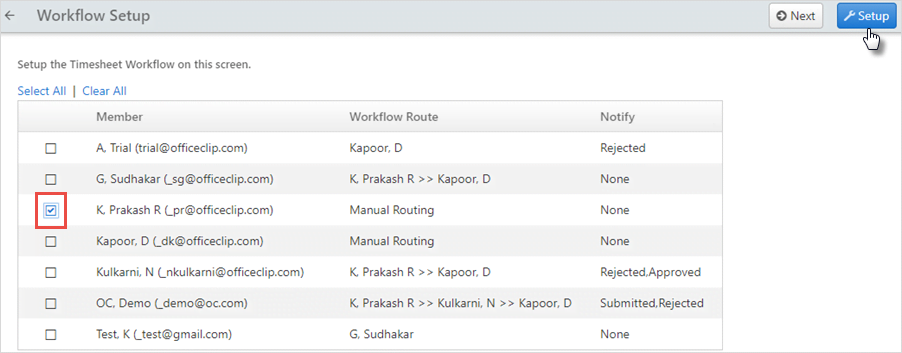
In the Setup Workflow screen, select the Type of Routing, Communication Options, and click Save.
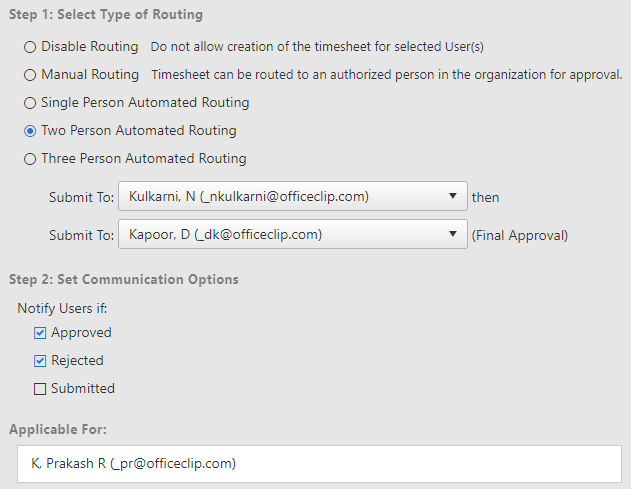
Click Next to go to the next Admin screen.
Click on the ![]() icon to go back to the Timesheet list screen.
icon to go back to the Timesheet list screen.