Managing User's timesheets
After completing the above configurations, the users can preview the timesheet report for a final check. This feature also allows you to reroute the timesheet for further modifications. You can also delete an invalid timesheet in this screen.
After the timesheet is submitted, the user cannot do any modifications on the timesheet. Only the administrator will be able to reroute a previously submitted timesheet to the user.
To manage timesheets:
Click HRM > Timesheet > Admin > Manage
Select the
Date RangeandUserand click Show Timesheets to view the timesheet report.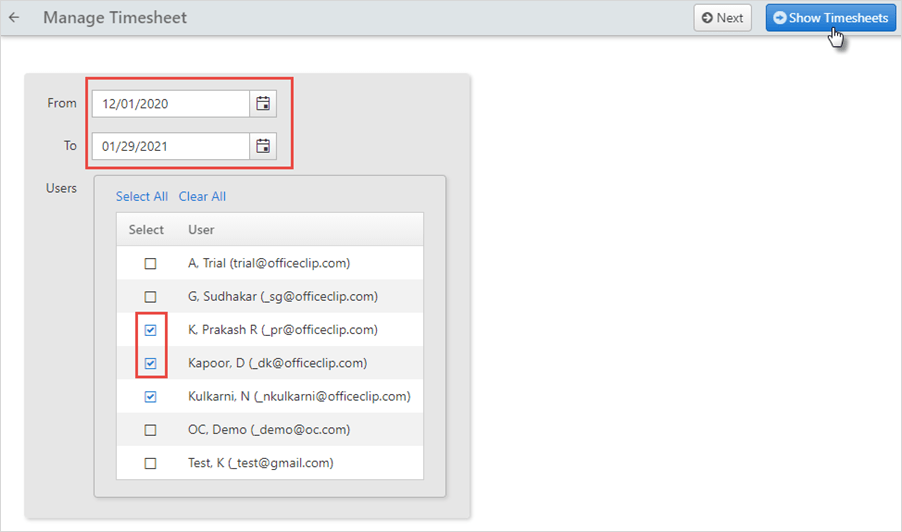
This timesheet report displays the user, the selected week, number of working hours entered by the user, status of the submitted timesheet, whether archived, the user's login ID, Comments, and Attachments if any.
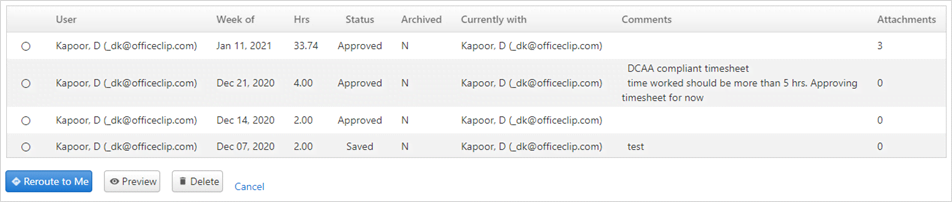
Rerouting timesheets
This feature is useful in case there is a mistake in a user's timesheet and it needs modifications. Only the administrator will be able to return a previously submitted timesheet to the user.
To redirect the timesheet, follow the above mentioned steps for managing users timesheet:
Select the timesheet using the radio button and click Reroute to me.
The timesheet is then listed in the user's Inbox so that the user can take immediate steps to modify and resubmit the timesheet.
To preview the timesheet, select the user and click Preview. Click Cancel to return to the previous screen.
- To remove the timesheet record, click Delete.
Click Next to go to the next Admin.
To go back to the Timesheet list screen, click on the ![]() icon.
icon.