Integrating with Wufoo for Lead Capture
Wufoo is an easy to use online form builder that can be integrated with various software. We will show how you can create a form in Wufoo and integrate with OfficeClip so that the data entered by your visitor will show in the OfficeClip CRM.
Note: Only paid accounts will be able to integrate with OfficeClip.
How to Setup the Form
- Set up an account with Wufoo. While
setting the account, note the following points:
- Match the form field name and type you create at Wufoo with the corresponding fields in OfficeClip.
- Drop down options between both systems should also match.
Note: Any unmatched fields will be aded to the bottom of the description field.
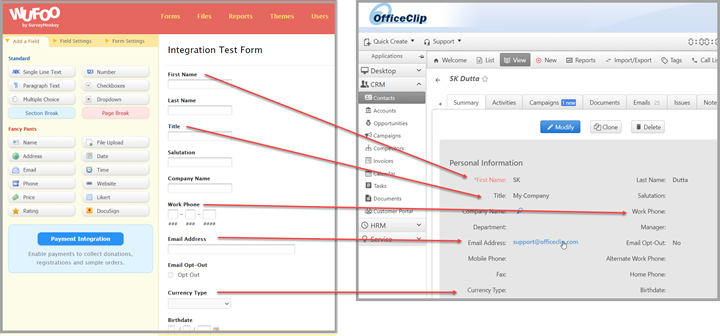
- Embed Wufoo form at your website. To embed form do the following:
- Login to your Wufoo account and go to Forms
- After designing the form, click on Share Form to your right
- Copy the iFrame code.
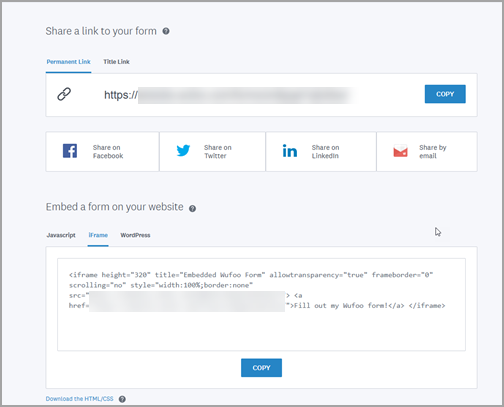
- In your website contact page, embed this copied code as a
separate iFrame.
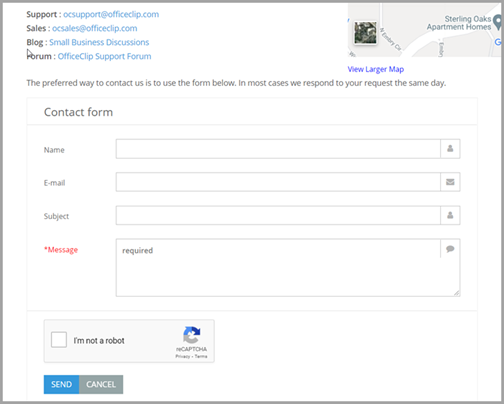
Connecting with OfficeClip
- Click on the settings button in the Wufoo integration in
OfficeClip.
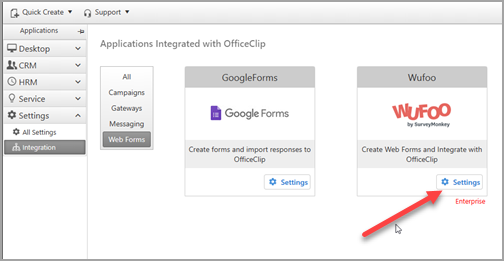
- Click on the Install button
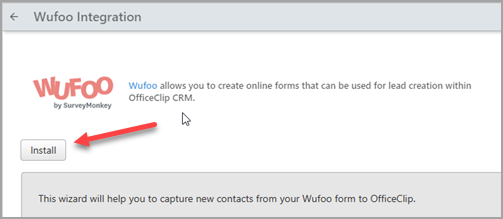
- In Wufoo forms screen click on the rightmost menu button and
select Integration.
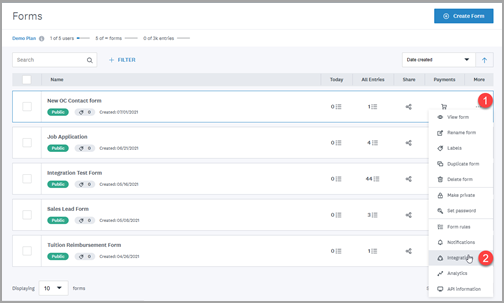
- From the Other Application option select WebHook and click on Add Integration
- In the WebHook screen :
- From OfficeClip copy the Webhook url to the Webhook Url field of the Wufoo screen
- From OfficeClip screen copy the Handshake key to the Handshake key field of the Wufoo screen
- Check mark the Include Field and Form Structures with Entry Data
- Click on Save
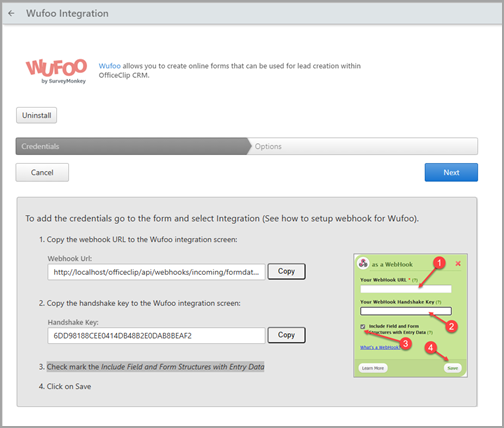
- In OfficeClip click on the Next button to go to the Wufoo Options
screen:
- Select the Source from the dropdown. The selected source will be set in the imported contact.
- Select multiple tags which will be set in the imported contact
- Select Owner which will be set as the owner of the imported contact
- Select Notify to notify the owner (selected in the previous step) via email when a new contact is imported.
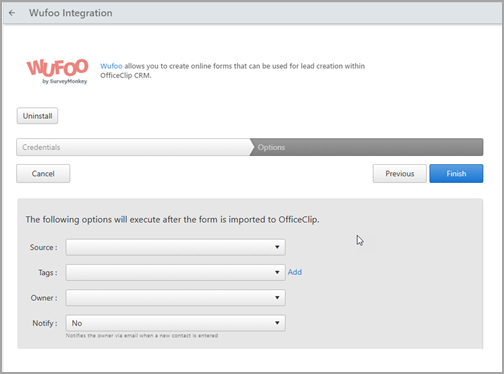
- Finally click on the Finish button on the OfficeClip screen.
Your Wufoo integration with OfficeClip is now Set up.