Twilio Messaging
Twilio is a low cost provider to send and receive SMS as well as make and receive VOIP calls.
Twilio Messaging can be used to send SMS messages to other users in OfficeClip.
Cost
SMS cost depends on the origin and destination country you are sending and receiving SMS. There is also a fixed cost for getting a phone number of the originating SMS. For example within USA, it costs less than a penny to send a text message.
To get the complete Twilio pricing for SMS go to: Twilio.com
Configuring Twilio SMS
- To start we can create a free account at Twilio. at the current time Twilio offers a free credit that can be used for testing the SMS API.
- Once the account is created, you need to get a free phone number
for the trial account. Notice:It is important to note that the trial account can only send SMS to the numbers you verified with Twilio. So, it is a good idea to verify a few mobile numbers to test.
- Next click on the Develop tab on the left and you will be shown
your account sid, auth token and your chosen telephone number. Note
these down as you will have to enter these values in the OfficeClip
integration screen shortly.
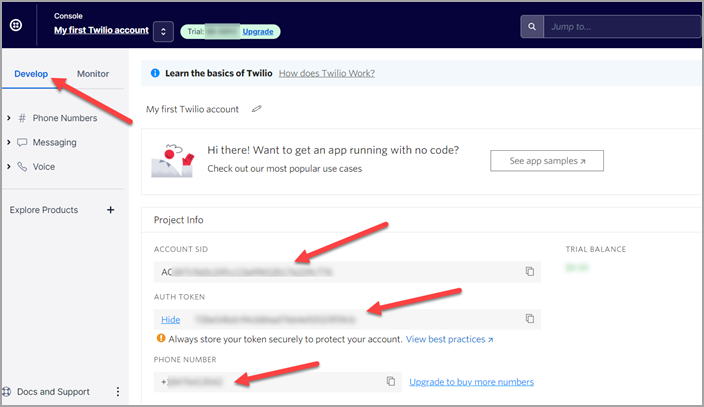
Setting up with OfficeClip
- Login to OfficeClip. Click on Settings > Integration, then
click on Messaging, finally click on Settings under Twilio

- Click on the Install button
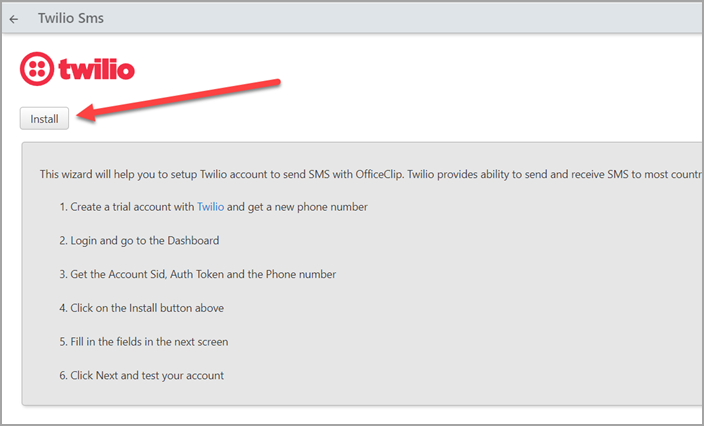
- Enter the values that you noted from the previous step.
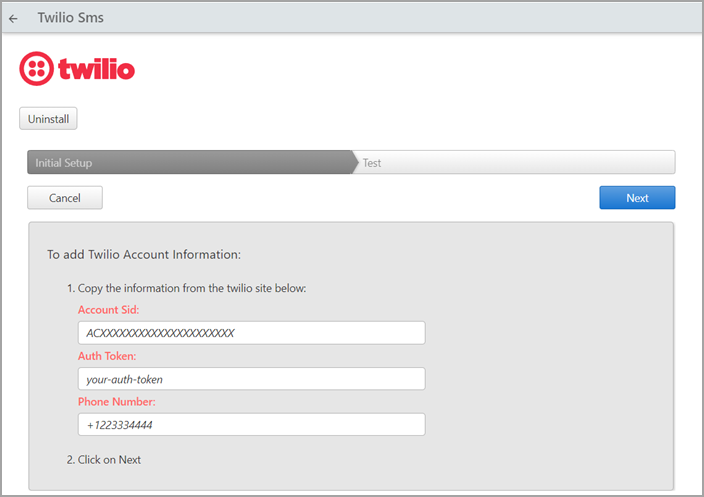
- After entering values, click on the Next button.
- Test the Twilio account but adding entering your mobile phone
number and click on the Send SMS button. If you received the SMS,
your setup is complete.
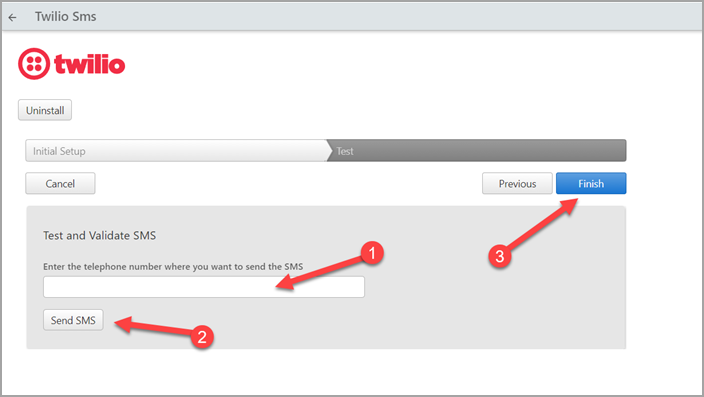
- Click on the Finish button. Your setup is now complete.