Enhanced Email delivery with SocketLabs
Socketmail is a reliable email sending platform with many useful
features. They boast 99.999+ percent deliverability. In addition to
sending emails, it provides the following statuses for each emails:
- Delivered
- Bounced
- Complaint
- Opened
- Clicked
Cost
SocketLabs has a free plan for sending 2000 email per month. At the time of writing they charge $80 for 100,000 emails (see: Socketlabs).
Configuring SocketLabs
SocketLabs has one of the easiest configuration setup we have seen. By default each emails from socketlabs is signed by their own domain.
- To setup the DKIM, click on Configuration > Domain Management.
- Click on Add Domain and click
Add.
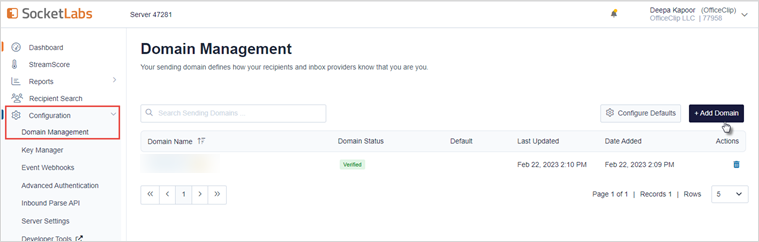
- After adding the domain, click on the domain name, it will take
you to the authentication screen. Your domain need to be verified.
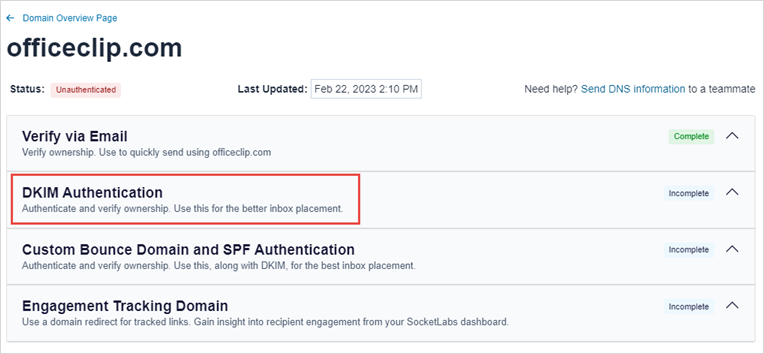
- Click on the DKIM authentication option. Follow the instructions
given on the page to get your domain authenticated.
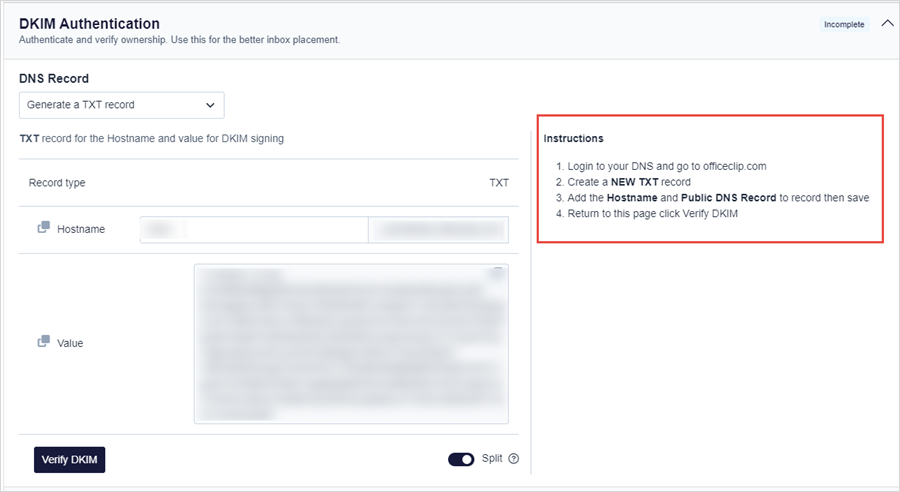
- Instead of a domain, you can also use your Email address to authenticate. For that select the Verify via Email button and follow the instructions.
How to use SocketLabs with OfficeClip
- Login to OfficeClip and Click on Settings > Integration from
the left menu. Click on Settings inside the SocketLabs Integration
application.
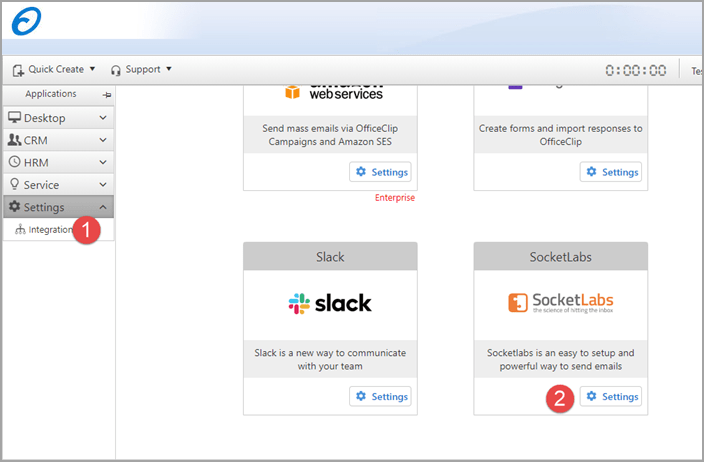
- Click on Install
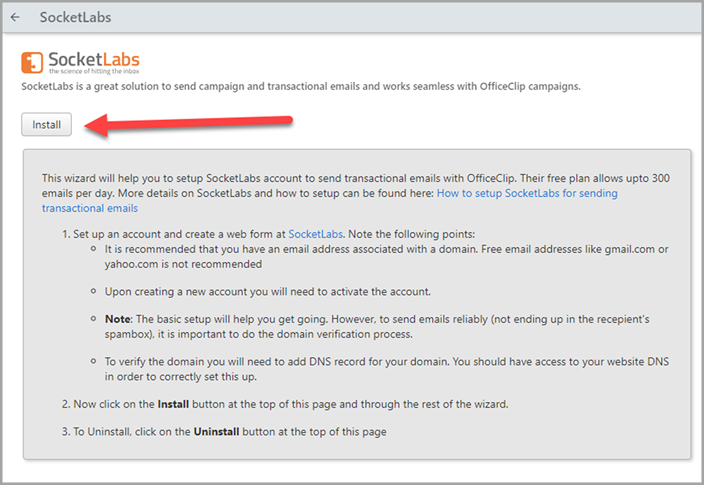
- When installed you will be directed to the Initial Setup screen,
you will need to fill in information here from SocketLabs
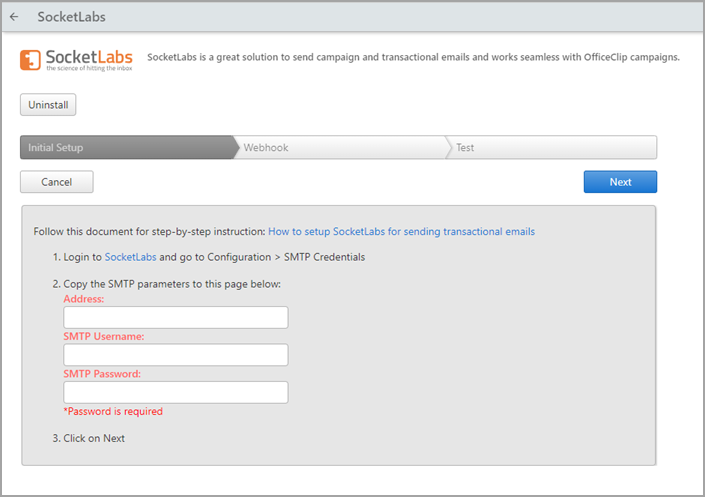
- To do that, go to the SocketLabs application and go to the
performance dashboard and click on the SMTP Credentials
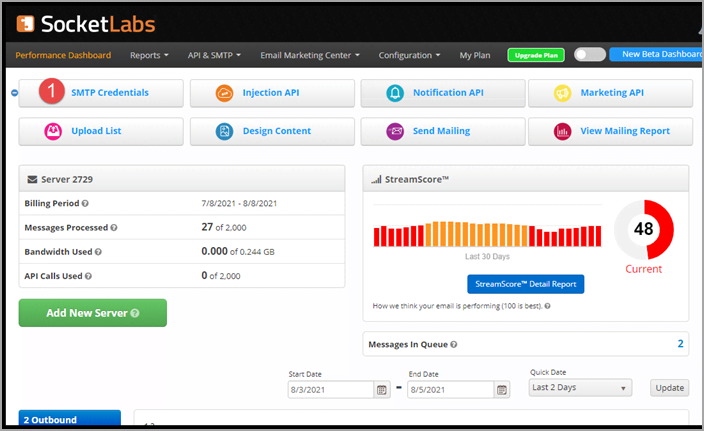
- Copy the SMTP server, Username and Password from this screen and
paste them on the OfficeClip integration screen.
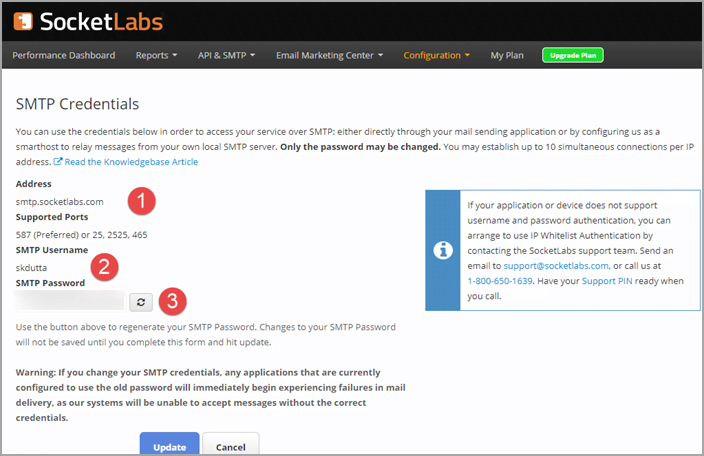
- Click on the Next button in OfficeClip to go to the Webhook screen
where you can find the webhook url as shown below. Click on the Copy
button to copy this webhook.
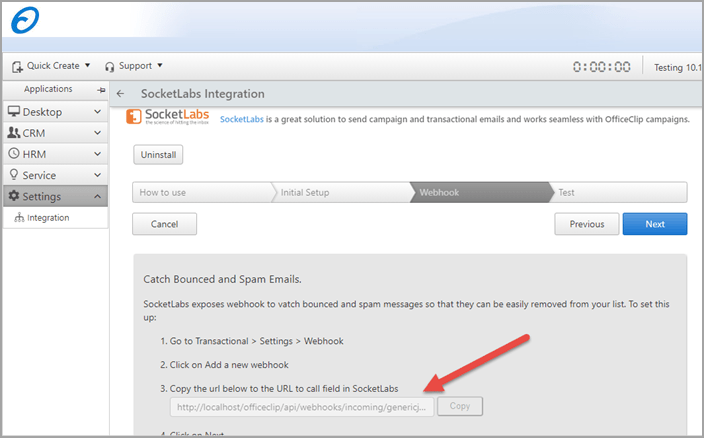
- In SocketLabs performance dashboard click on the Notification API
option.
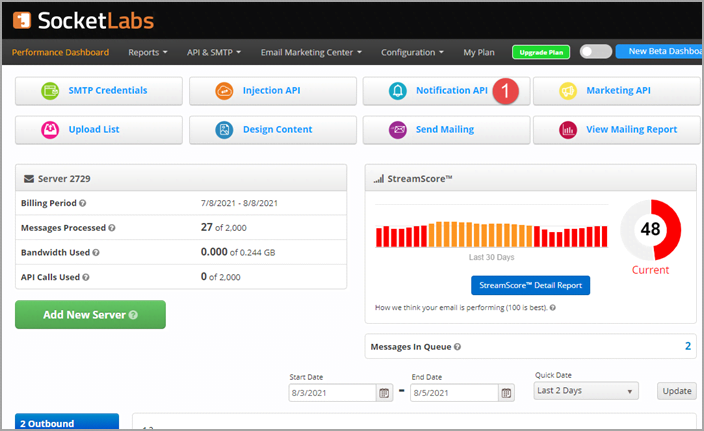
- Paste the webhook url (you copied previously) in the Endpoint Url
textbox, Select Enable Feature for the required events and click
Update
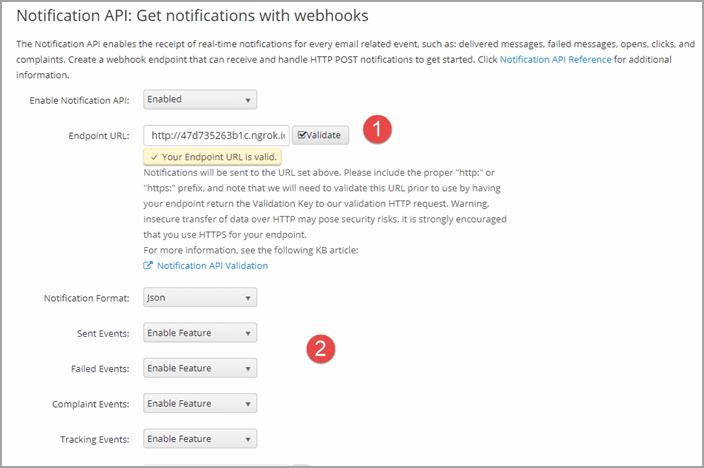
- In OfficeClip click on Next button to test all the settings we
have done so far.
To test, add an email address to the Test SMTP Connection field and click on Send Test Email button. You should be able to get a success message indicating OfficeClip can send emails via SMTP using SocketLabs. If there is an error, an error message will be shown here.
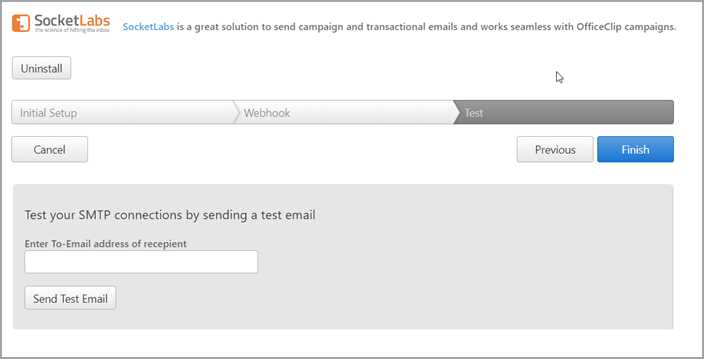
Your SocketLabs integration with OfficeClip is now complete