Capture Leads with OfficeClip Web Forms
Web Forms help you to capture leads from your website. Web forms are customized HTML forms which are created as per your business requirements.
Users can create an input form, which can then be put on a website. Any information input from this form will be entered in OfficeClip. This feature allows information to be entered on your website by your potential customers, clients, and so forth. Once the information is submitted by the contact the information automatically gets transferred into the OfficeClip Contacts database.
Click CRM > Contacts > Admin > Web forms
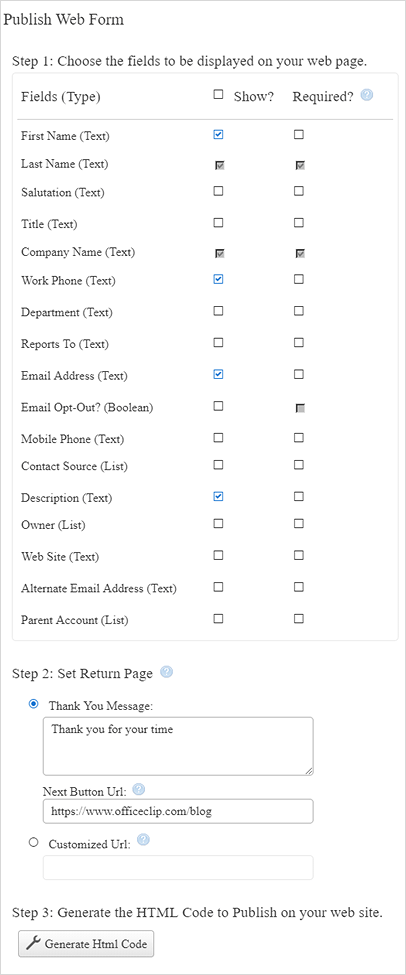
Choose the fields to be displayed on your web page by checking items in the Display option. Choose the fields that need to be validated by checking items in the Validate option. Validation means that these fields are mandatory when the user is inputting the data. If validated (mandatory) fields are left blank, then users will be prompted to enter this information.
You can enter a Thank You message for the customer.
You can also enter a URL so that after finishing this task it will automatically take you to the desired page.
You can generate the HTML Code by clicking on the Generate HTML Code link. A new window with HTML code will appear. Copy that HTML code and paste it in a notepad and save that particular note with .HTML extension.
Go to the file manager and double click on that particular file.
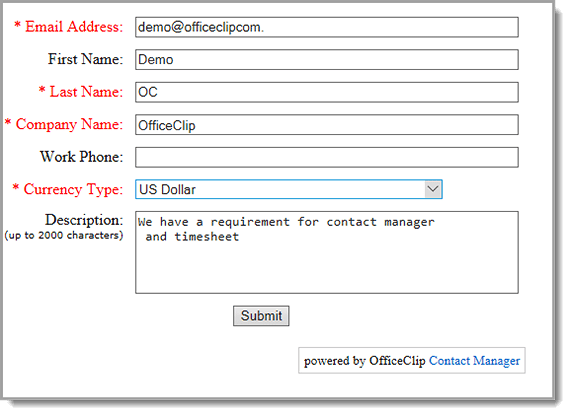
You will be able to see the web form, enter the details and click on Submit button.
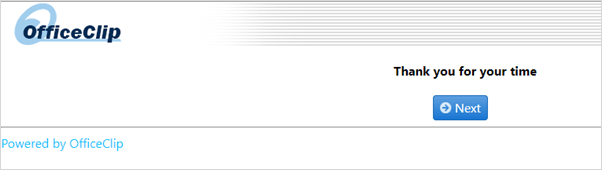
After clicking on Submit button, you will see the Thank you message, and when you click on the Next button, it will take you to the desired URL page entered.
You need to have working experience with asp.net to create an aspx page to be automatically called after the information is saved.