Change Permission and Ownership of Accounts
Permission of Accounts
You can change the Read, Write,
Append, and Delete status of an
account. By default, unless changed by an
administrator, only the creator of the account has full
access to it; all other have Read-only access. The
creator can change the kind of access others have by changing the
permissions.
To change the Permission of an account:
- Double-click on the account for which you want to change the permission.
- Click Change Permissions under the
Ownership section of the Account
Summary screen to edit the permissions associated with
the account.
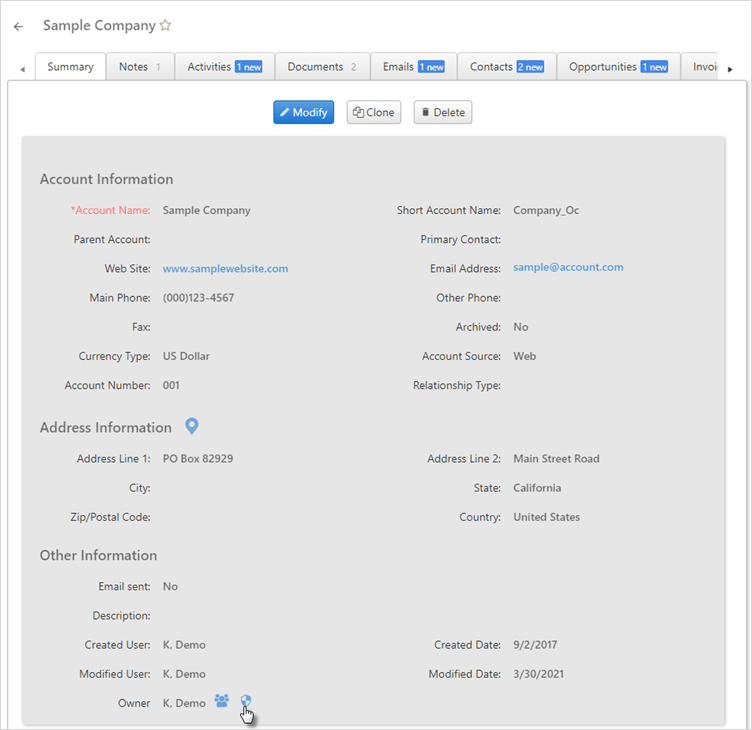
- In the screen that pops up, you can see the access that various
users have, and you can change the access by clicking the
 icon to the left of the user name.
icon to the left of the user name. 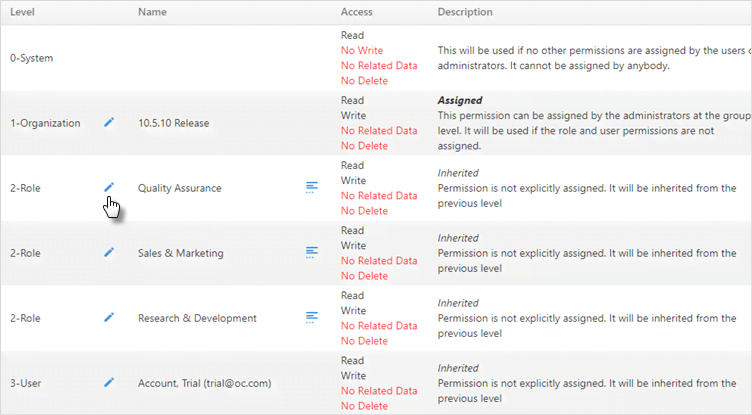
- Check the appropriate boxes based on the permissions needed and
click Save when finished.
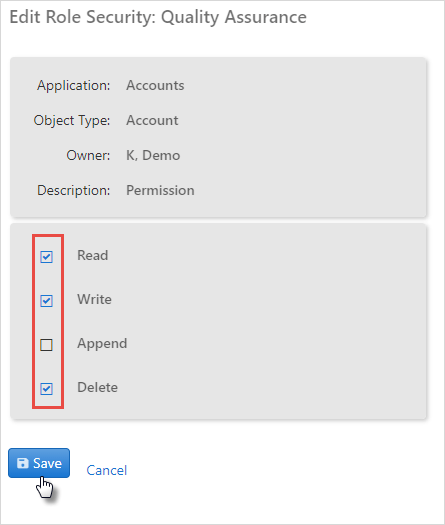
- To see the users for a user-defined role, click the
 icon next to the role you want to view.
icon next to the role you want to view. 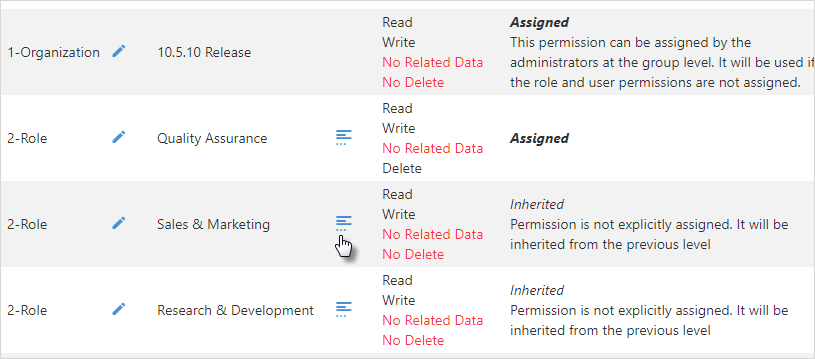
- You will be able to see the Role information.
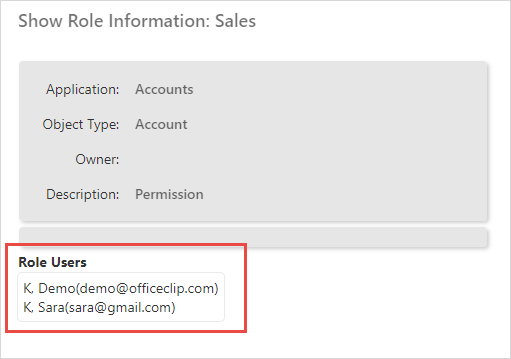
Ownership of Accounts
You can change ownership of an account in the Ownership section on the Accounts summary screen.
To change the Ownership of an account:
- Double-click on the account from the main Account List.
- Click Re-Assign under the
Ownership section of the Account
Summary screen.
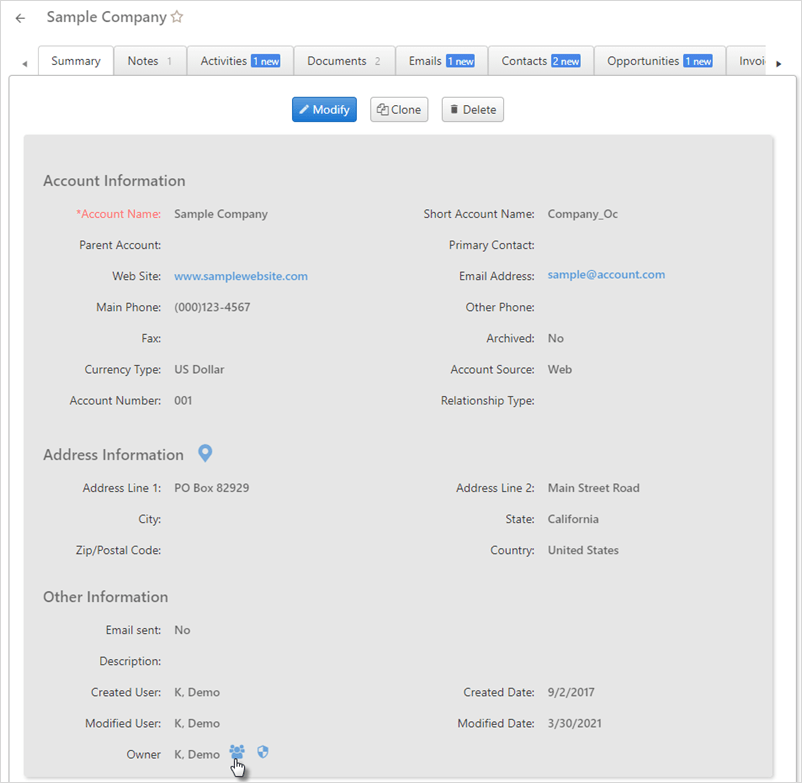
- Select a user to Assign Ownership To from
the drop-down list and, if you want to send the user an email
notification, check the box.
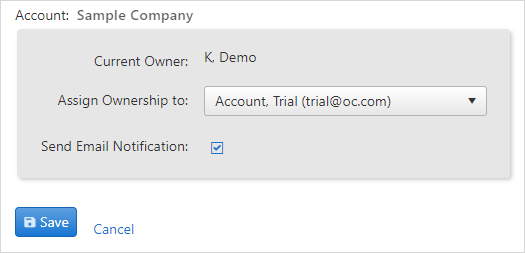
- ClickSave when finished.
