Using DropSite for Document sharing
DropSite allows customers or customer portal users to upload their documents in OfficeClip. With this feature, the users can easily share their documents, receipts, files, etc. with OfficeClip users. The link can be sent via email. DropSite automatically creates a DropSite Share folder. Inside the dropsite share folder, a subfolder is created with the OfficeClip users name, inside this folder again a folder with time and date is created. The documents uploaded will automatically get saved in this folder.
To use DropSite:
- Click Documents > DropSite.
Enable DropSite by check marking the box within Documents .
- Once the dropsite is enabled it will show the link to be shared with
the user. A password can also be set to secure the document.
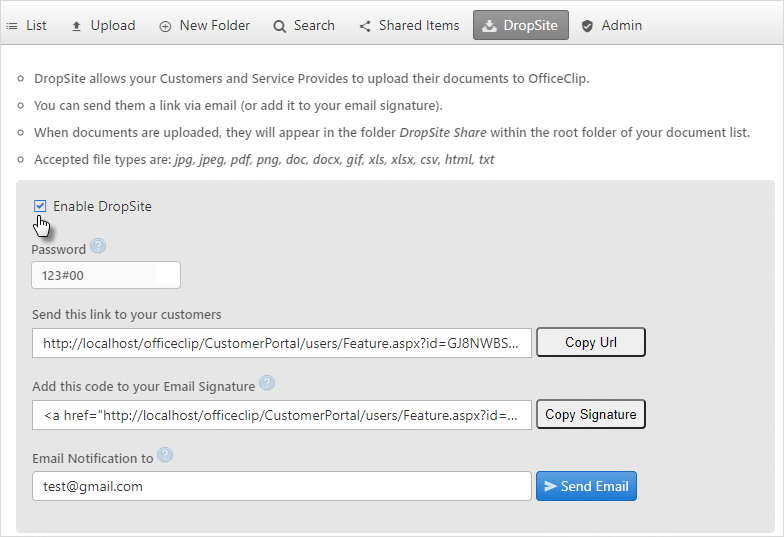
- Enter the email address of the customer portal user and click
Send Email button.
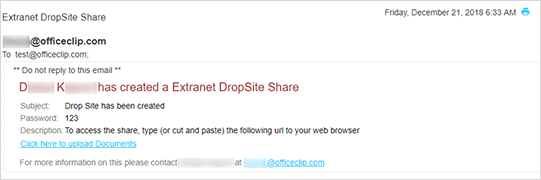
- The customer portal user will receive an email with the link to upload the documents.
- The user can just click on the link, enter password and upload the
required documents.
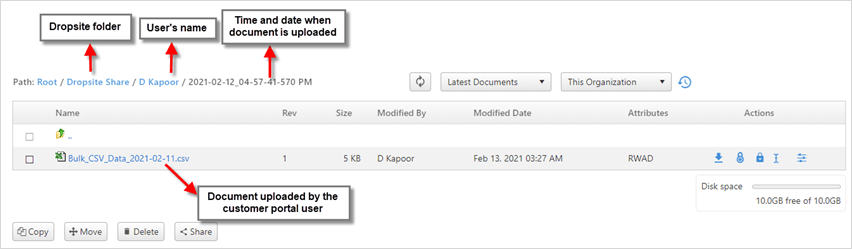
- The documents will get uploaded in the folder created by the DropSite Share.
Email Signaturewill create a link to upload documents, when an email is sent. Copy the Email Signature link in your Emails HTML section. It will automatically create a link.- Click on the Email application and click Compose.
- Check mark the
HTMLbesides the title and click HTML at the bottom of the screen and paste the link.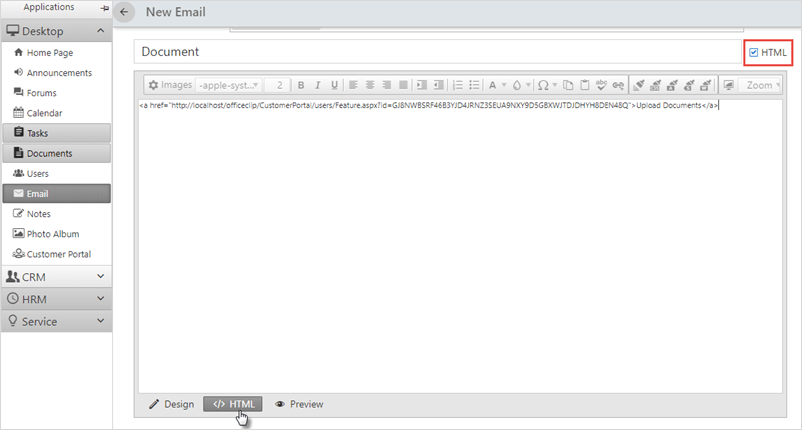
- Click on
Design, you will see the Upload Documents link, add the required email matter and send it to the user.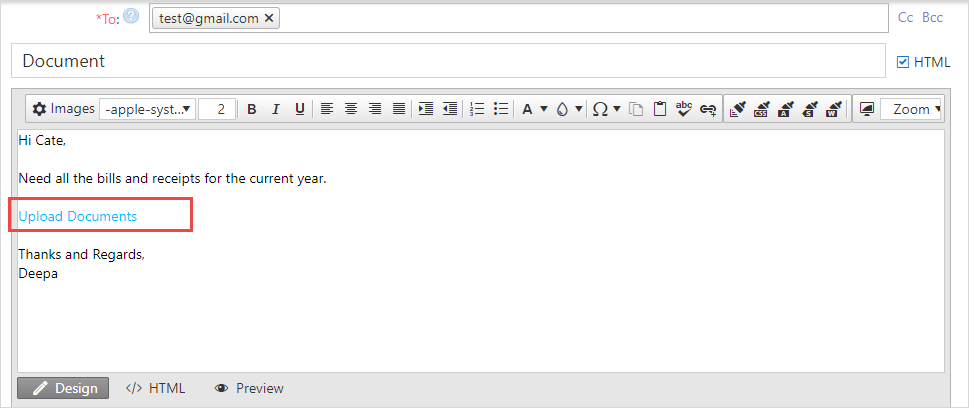
When the customer portal user receives an email, he can simply click on the link and upload documents.
