Tasks Admin Setup
Administrators can configure the Tasks screens as per the requirements of the organization.
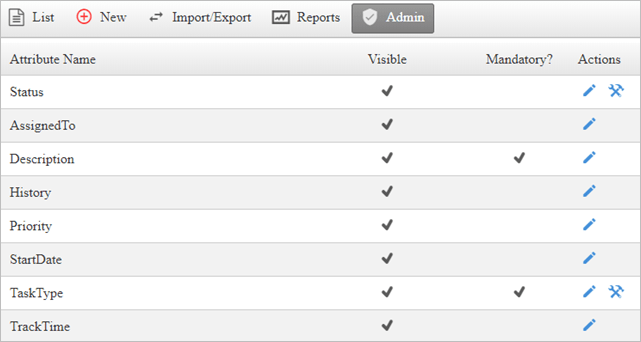
They can Edit and Configure task fields on this screen.
Edit Fields
To Edit a field:
- Click Admin within the Tasks module.
- Click on the
 icon.
icon. Checkmark the box if you want the field to be Visible or Mandatory.
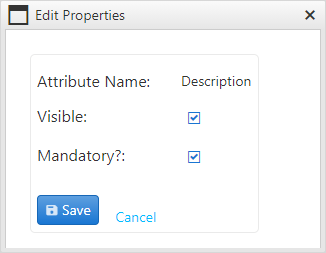
- Click Save.
Configure Fields
To Configure a field:
- Click Admin within the Tasks module.
- Click on the
 icon.
icon. - On this screen, users can add or remove the list items.
Enter the Item Name to add new items.
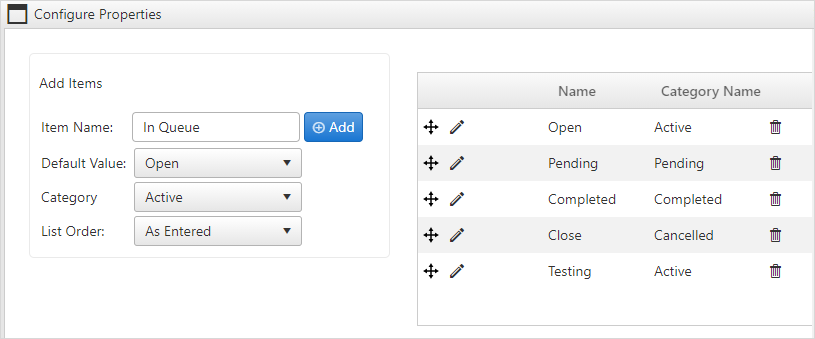
- Select the Default value, Category and List Order from the dropdown.
- After entering values, click on the Add button to save the item in the list.
- To edit the item in the configure window, click on the
 icon.
icon. 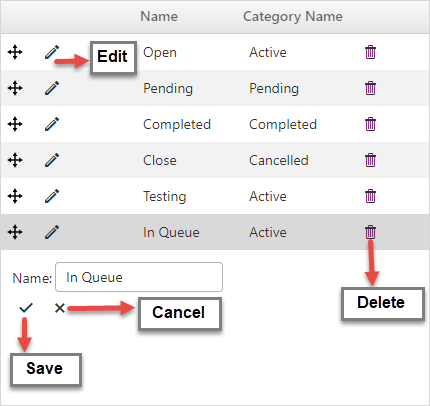
- Make necessary changes to the item and click on the
 icon to save it.
icon to save it. - To delete an item, click on the
 icon and click OK.
icon and click OK. - Finally click on the Save button on the configure screen to save all the changes done to the list items.
To go back to the Tasks list screen, click on the ![]() icon.
icon.
