Using Notebook
Accessing Notebook
- Log in to OfficeClip.
- Click Desktop > Notes.
- The Notes screen opens with the
Notebook List displayed.
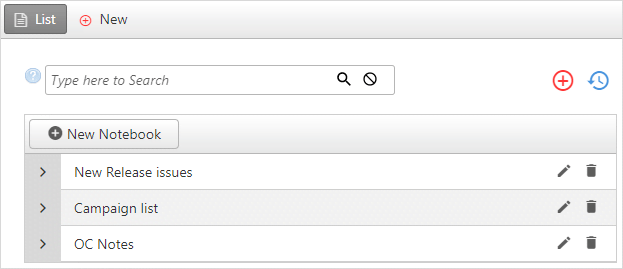
Creating Notebook
In this section, you can create multiple notebooks where you can store different types of notes. You can create multiple notes in a single notebook.
A notebook is similar in concept to a file folder where different types of documents are stored in different types of folder.
To create a notebook:
- Click Desktop > Notes > New Notebook.
- Enter the name for your new notebook and click
Save.
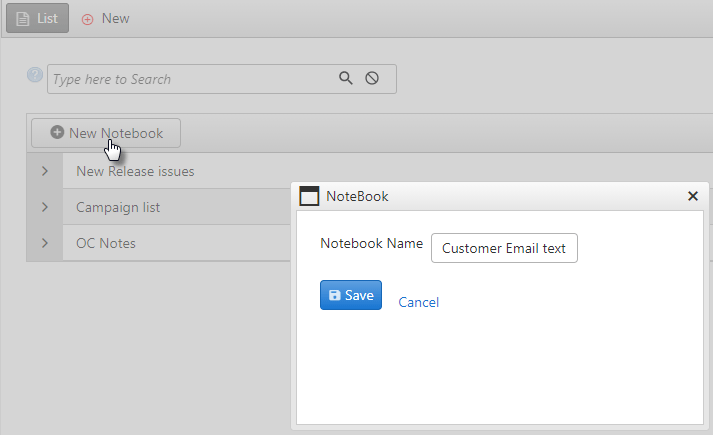
- You can see the list of notebooks already present as well as the new notebook created.
Modify Notebook
- To edit a notebook name, click on the
 icon on the notebook row. Enter a new name and click
Save.
icon on the notebook row. Enter a new name and click
Save. - To delete a notebook click on the
 icon of the row.
icon of the row. 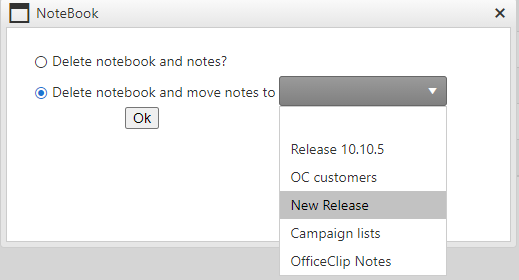
- The first option will delete the notebook as well as the notes, second option will delete the notebook and will move notes to other notebook. After selecting the desired option, click OK.
