Using Forums
Access Forums
Log in to OfficeClip.
Click Desktop > Forums.
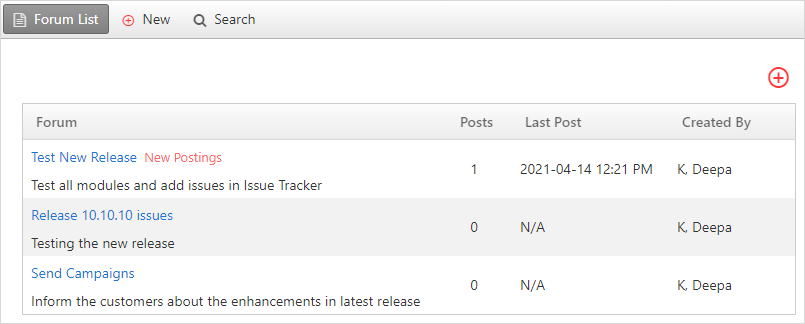
The screen opens with the list of all the Forums.
Create a Forum
- Click New Forum on the button bar or click
on the
 icon on the right side of the forum list screen.
icon on the right side of the forum list screen. 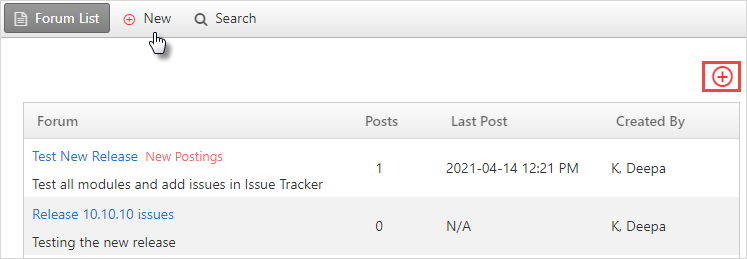
- Give a suitable name to the forum in the Forum
Name and add description in the Forum
Description.
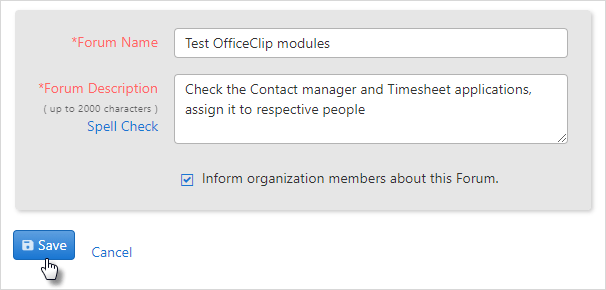
- If you wish to let all the users in the organization know about this forum, select the Inform organization members about this Forum checkbox.
- Click Save to save the forum.
Add a Topic
You can create new topics for the existing forums, allowing users to share further their ideas on the topic.
- In the Forum List, select the forum in which you want to create a new topic.
- Click New Topic inside the Forum.
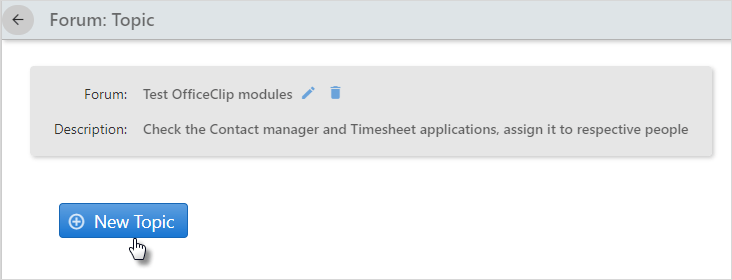
- Type a suitable topic name in the Topic Name and add description in the Description field.
- Use the Spell Check to identify and correct
any spelling errors.

- To add Attachments to the forum, click on the Select button. Choose the file from the file manager or simply drag and drop the file from desired location.
- Select the Notify checkboxes.
- You can choose to be notified by email if anybody replies to the topic.
- You can choose to notify the organization members about this topic.
- Click Save to save the topic in the Forums List.
Reply to a Topic
You can post replies to topics of the forums.
- In the main Forum List screen, click on the
desired Forum and then click the topic to which you want to post a
reply.
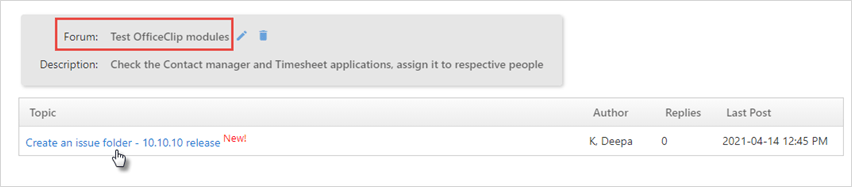
- Click the Post Reply button on the button
bar.
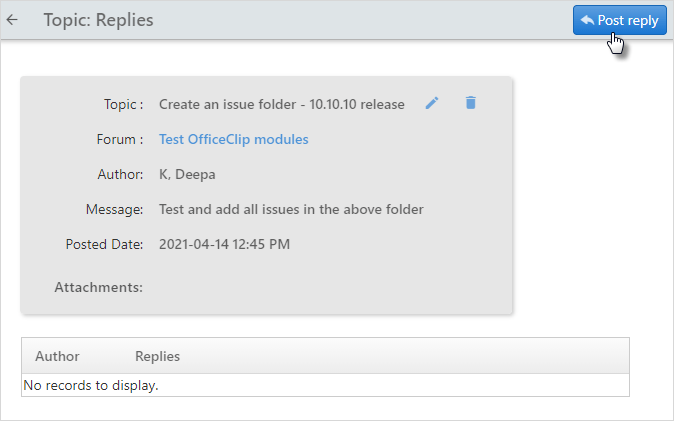
- Type your reply in the Message area.
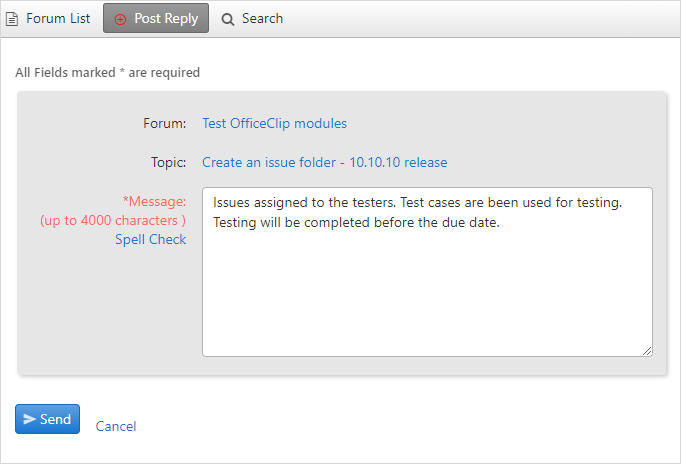
- Click Send to send your reply.
- You can see the Reply posted inside the topic.
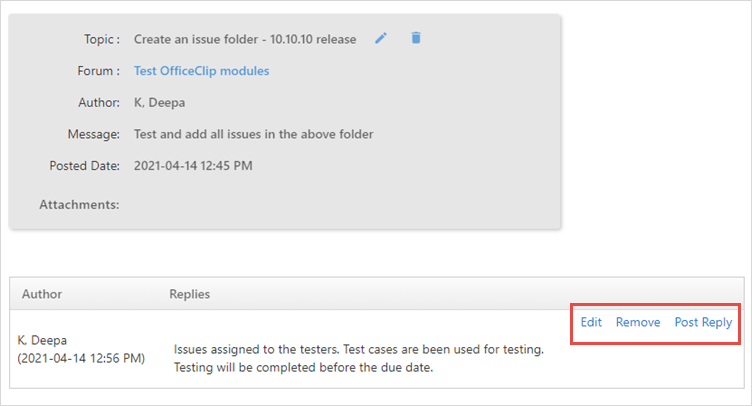
- To edit the reply click on the Edit button, to delete a reply from the topic, click on the Remove button and to post reply, click on the Post Reply button.
Editing Forum
You can edit or delete a Forum.
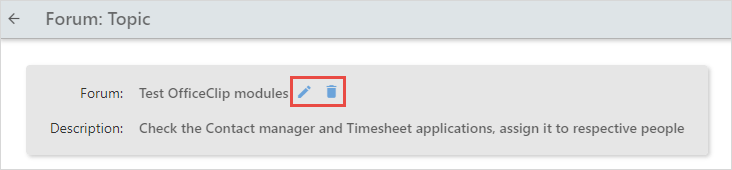
To edit a Forum:
- In the main Forum List screen, click the forum you want to edit.
- Click on the
 icon, make the necessary changes and click
Update.
icon, make the necessary changes and click
Update.
To delete a Forum:
- In the main Forum List screen, click the forum you want to delete.
- Click on the
 icon, to delete the forum. Click OK.
icon, to delete the forum. Click OK.
Searching Forums
You can search for the forums through the Search feature by specifying the date or matching words.
- Click Search in the button bar of the main
Forum List screen.
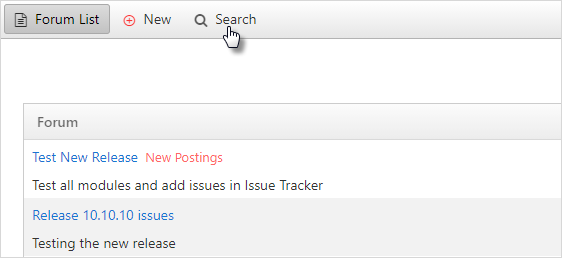
- In the Search screen, enter the words you
want to search for, select a forum from the Search
Forum drop-down list, and select a date from the
Search by Date drop-down list.
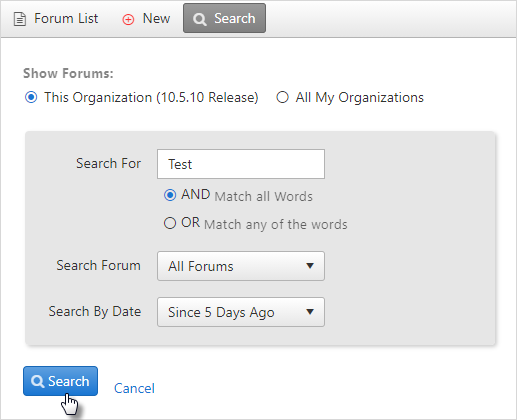
- Click Search to begin searching for the forum.
- The screen displays the desired results.