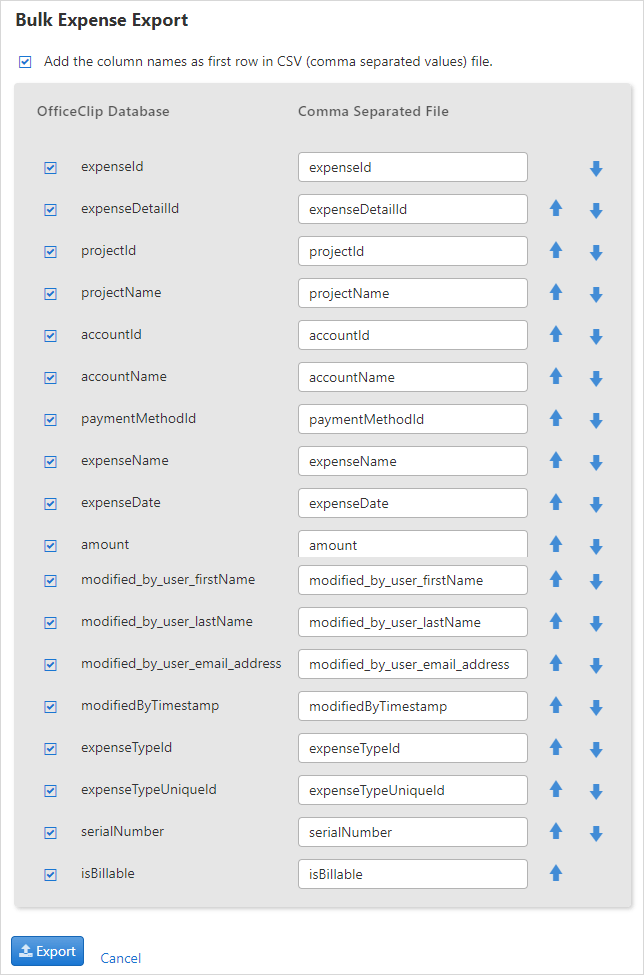Exporting Expenses
The users can export the Expenses to MS Excel format (CSV) for reporting; both individual expenses and bulk expenses can be exported.
To Export the Expenses in MS Excel Format:
Click HRM > Expenses > Export.
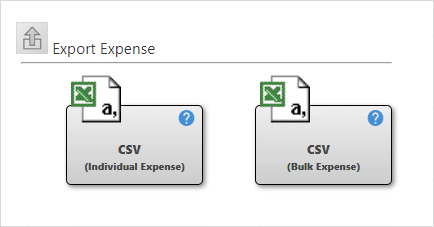
CSV (Individual Expense)
- With this option, you can generate an expense report for a given user for a specific period.
- Click on the CSV-Individual Expense button.
- Choose the
Date Rangeand checkmark theUsersusing the checkbox, and click Continue.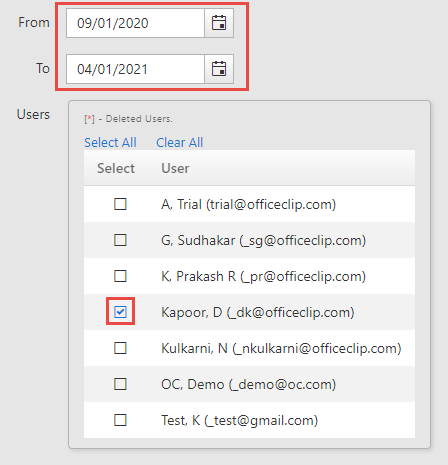
Click Select all to select all users at a time or click Clear all to clear the selections.
You can see the list of your
Individual Expenses.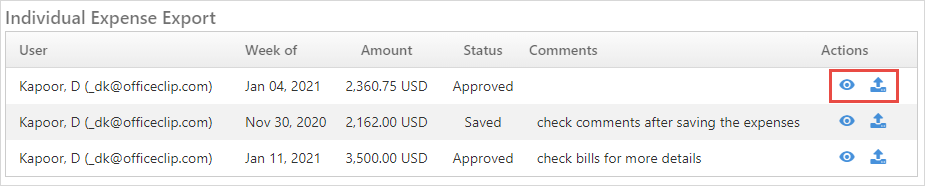
If there is no expense sheet, the following message is displayed
There is no expense in the system for the selected period.To view the expenses of an individual click on the
 icon.
icon.To export individual expenses report click on the
 icon.
icon.
CSV (Bulk Expense)
- To export expense details for multiple users to a comma-separated
(CSV) file, select the CSV (Bulk Expense) link.
Here, there is a provision for exporting only
Approved Expenses. Choose the date range, select the users, and click Continue.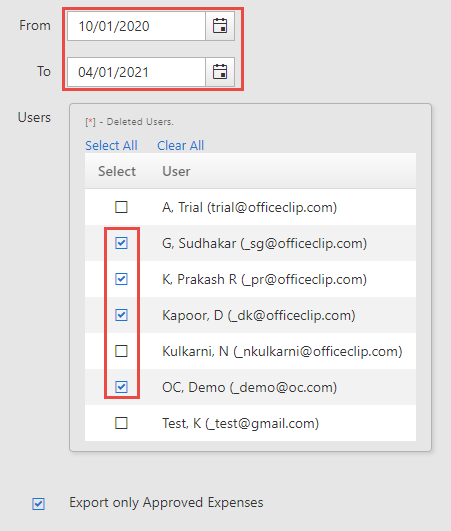
On the following screen, you can rename the fields and move the fields as you wish them to appear in the report. Click
 or
or button to move the fields up or down the list, which
will determine their order in the Excel sheet. In the top section,
select the checkbox if you want the column names to appear as the
first row in the Excel sheet. Click Export to
view or save as an Excel file.
button to move the fields up or down the list, which
will determine their order in the Excel sheet. In the top section,
select the checkbox if you want the column names to appear as the
first row in the Excel sheet. Click Export to
view or save as an Excel file.