Managing User's Expense sheets
After completing the above configurations, the users can preview the expense report for a final check in this screen. This feature even allows you to reroute the expense for further modifications or delete an invalid expense report.
CAUTION:
After the expense report is submitted, the user cannot have it returned for any modifications whatsoever.
To manage Expense sheets of Users:
- Click HRM > Expense > Admin > Manage.
- Select the
Date RangeandUser, and click Show Expenses to take you to the next screen.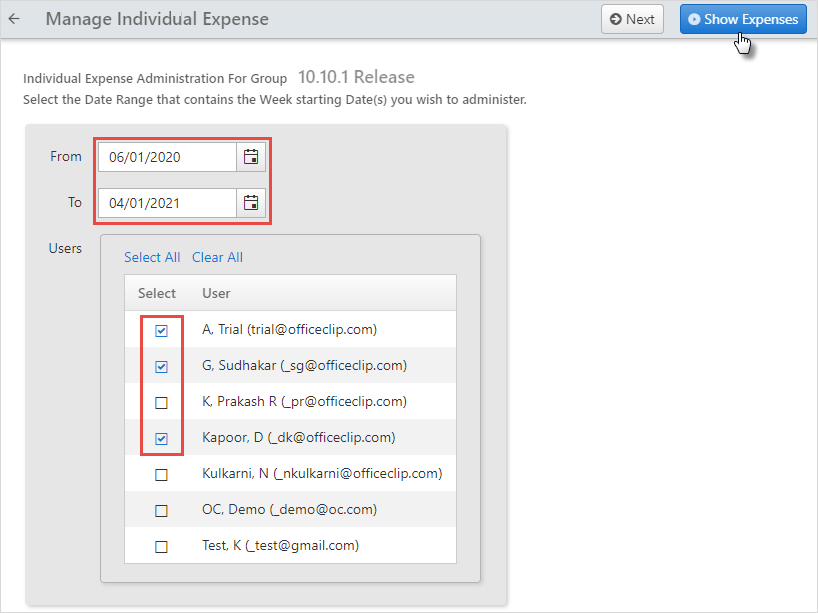
- From here, select the expenses and click
Preview to view the expense report, click
Delete to remove the expense report.
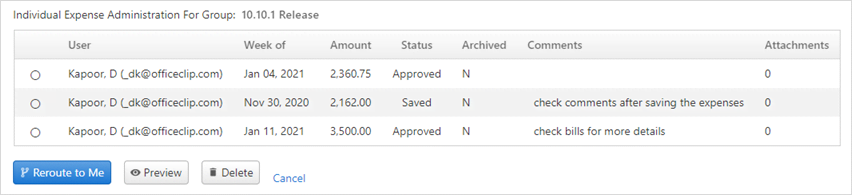
Rerouting Expense sheets
To redirect the Expense:
- Select the expense using the radio button and click
Reroute to me.
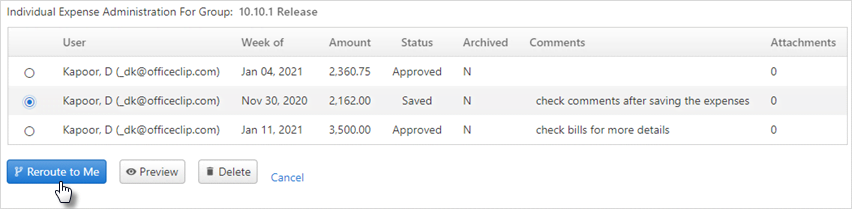
- The expense is then listed in the user's Outbox so that the user can take immediate steps to modify and resubmit the expense report.
Click Next to go to the next Admin screen.
