How to use Announcements application?
Using Announcements
Access Announcements
- Click Desktop>Announcements.
- The Announcements screen opens with the
Announcements List displayed.
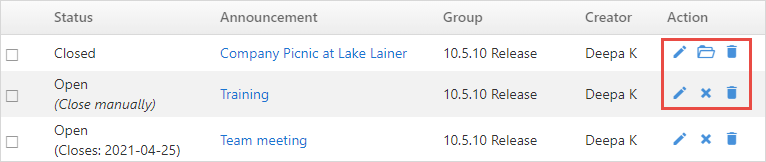
- To edit an announcement, click the
 icon.
icon. - To close an announcement, click the
 icon.
icon. - To reopen a closed announcement, click the
 icon.
icon. - To delete an announcement, click the
 icon.
icon.
Add an Announcement
Create customized announcements by specifying the date and time of the announcement. To add an announcement:
- Click Desktop >
Announcements. Click on the
New on the button bar or click on the
 icon on the
right side of the announcement list screen.
icon on the
right side of the announcement list screen. 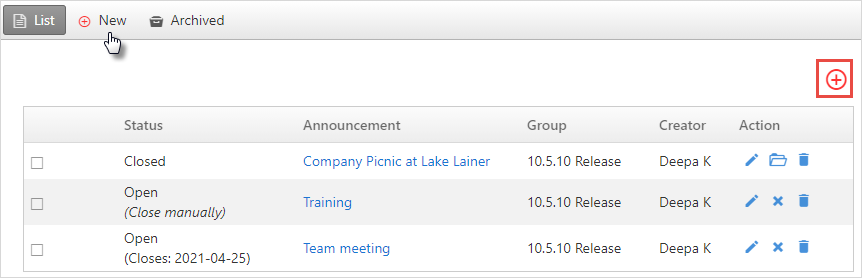
- Add the appropriate title.
- Type the announcement in the Announcement
box and format it using the options provided in the toolbar.
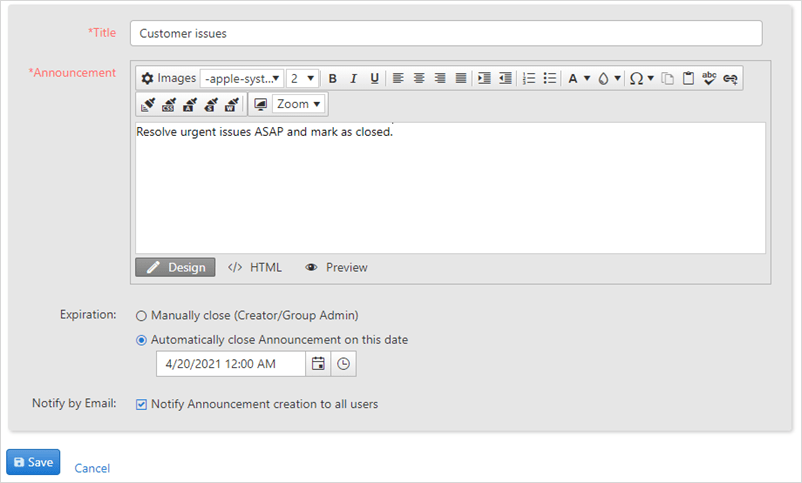
- Select an Expiration option. The user can choose to close the announcement manually or automate it by setting the date and time.
- Select the Notify Announcement creation to all users box to notify all the users by email.
- Click Save to send the announcement
Archived Announcements
Archive all closed announcements for future reference.
- To archive an announcement, in the main Announcement List screen click the checkbox beside the announcements you want to archive.
- Click the Archive button at the bottom of
the list to send them to Archived
Announcements.
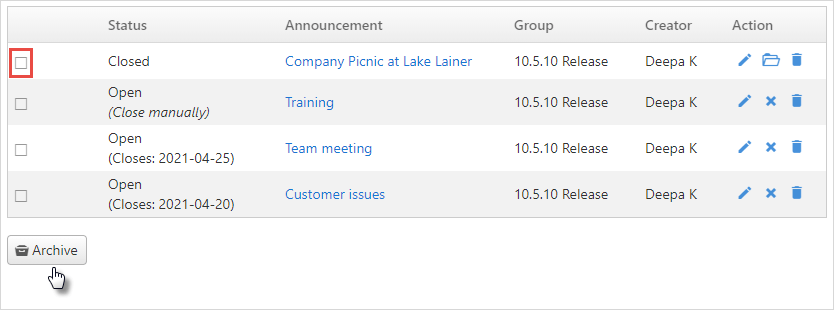
- Click the Archived Announcements button on the button bar to view the announcements.
Tip:
Before archiving, make sure the status of the announcement is closed.
